Template
The big one that saves you time is using a template with all your settings already installed and maybe some basic styles and componants. Your text & dim styles, layers that are not created by your layer key standard (non aec entities). (I cheat and grab a similar project.) I start my model at 0,0 (floor plan or site plan) and when I flip to my floor plan sheet it's viewport is ready to print (maybe a little tweaking). I put my elevations in the same place each time and they also will be ready to print from their layout. This also allows for the correct layers to be already set so selecting the Electrical layout will show the plan already in Reflected display rep and have text and dims turned off etc. For two storey, the right layers are set in each floor plan along with the correct cutplane and display rep (see my 1 file multi-storey approach).
Fields
First, hopefully you have been using fields to derive automatic information useful to list on your drawing sheet. Fields such as Date Plotted will automatically collect the plotted date and insert it into your drawing and be updated each time it's plotted. I often store drawings in pdf format for others to utilize and that pdf will clearly show it's plot date so plotted sheets can be compared. It also shows the file name of the drawing file so we know which file it came from. There are many fields that can be used in your title block or anywhere in the drawing, even if you don't want to display it. Some may only need to be viewed by the CAD drafter. (You can see here I was using ACA2011 and it was constantly crashing - you can see 'recover' in the file name.) By default Fields will show with a non printing grey background so you can tell them apart from normal text.
To insert fields go to the 'Insert' menu or under the 'Annotate' ribbon and the extra pulldown.
But you can also create your own....
Drawing Properties
In earlier versions you can find this under the File menu or by clicking the tiny arrow bottom RHS of screen, typing _dwgprops or in later versions under the Big A
CTAB
Another not well known trick here is to use the 'ctab' field inserted into the title block to reference the name and number of each sheet. The CTAB field reads the name of the layout. Now you only get one reference here for each layout but I put a space between my sheet number and the sheet title and I can use some old fashion fudge action to split them into 2 parts.
Use of a 2d solid object effectively blocks out the parts I don't want of the same field 'ctab' used twice as shown here. You could use a solid hatch, wipeout, aecpolygon or such for the covering but they all have issues. My 2d Solid is slightly off white 255,255,254 and has a 'Standard' plot style assigned (STB) as to alway print the colour white regardless of the plot style used. The beauty here is the TAB name doubles for organising your drawing as the layout names are visible when you are working. You can see that here I haven't entered the site size or the R coding yet.
I would love to be able to gather the tab names together for a sheet list but I don't believe this option exists except maybe thru some clever programming.
Another benefit to this method is that when printing a layout to a pdf, Acad assumes the dwg file name and appends the layout name so I will get ClientName-Poolhouse-02-FloorPlan.pdf as the default name to save which returns a nice set of pdfs. Not useful if you print multi sheet pdf's but they can be difficult to email especially if the recipient only wants the site plan. To be honest, Acad is somewhat random here and does not always assume the full name - but most times. It also doesn't appear to work in AcadLite.
Draw Once
I adopt a Draw Once philosophy to my drawings (where possible) to reduce the error factor. We all make them but if we can minimise the times we draw something it will reduce errors especially when changes are made..
If you are labelling each title block individually then you are doing a lot of extra work and not making use of the software effectively and greatly increasing your chances of errors. If a clients name is spelt wrong, it would take me about 30sec's to open a dwg file, change the name once and send a whole set of drawings to a printer (real or pdf). The use of a field fills in the project details in the title block but also on the cover sheet in a completely different font & size. I can even do something arty by doubling it up and fading the 2nd one behind for a shadow effect.
Plotting
By using clearly labeled layers and discipline to what goes on them we can reuse the same drawing for different printed sheets turning layers on/off. Here is Australia, smaller practises layering is atrocious and few follow any sort of good practise. Unfortunately If they do have a good office scheme then getting drafters to follow it is another difficult task.
Page Setups
If you aren't using these then you have to read these links. (Still picking corners??) This tool makes plotting SO much easier and who likes to spend time plotting? Once setup, this makes it easier to print either a hard copy or pdf set, print a half size set or print to a different printer at a few clicks.
Archidigm's page setup tips
Ellen Finklesteins tips
Cad Geek - Importing page setups
Heidi Hewitt
I have some other practises that might be helpful.
Metric or Imperial
If you are a metric user, make sure you are using metric templates, your own or Out Of The Box. MEASUREMENT should be set to 1 for metric and this forces Autocad to reference metric linetypes and hatch files (Acadiso.lin ad Acadiso.pat). I often get .dwg files that have a setting of 0 and they will reference the imperial files and it can be difficult to get dashed lines and hatches to display correctly with your drawing. To correct, you need to set Measurement to 1, reload every loaded linetype and regen. Depending on how the linetype was scaled can effect the outcome. Linetypes should really be drawn a 1 scale although you will have to adjust the useful 'batting' linetype to the size required.
Now here's where I seriously divert from recommended practise. I set LTScale to 25 and leave it. I don't change LTS or think about it. I set my Paper space layouts PSLTSCALE to 0 which removes dynamic adjustment of linetypes but for residential work, using the common linetypes like dashed, hidden, Centre, Dashdot, EvenDash, Divide (and even iso02100 dash space) will produce reliable results that just work. I mostly do not consider scale on linestypes. As I see them in model space is how they will print in paper space and I don't have to remember to set LTS back to 1 to print. For the scale used in residential work (1:10,50,100,200) this all works perfectly. (let me know if you want to see a file of this working in practise).
Of course this is old advice with the new MSCALE setting which dynamically adjusts according to the set annotative scale but I prefer my simpler and reliable practise. If you do larger work (commerical) then learning the MSCALE setting is a must and will make the whole linetype scale problem go away (at least that's what they tell me).
Now ducking for cover!
Cheers
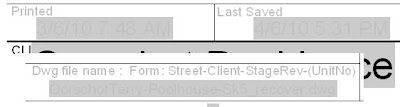




No comments:
Post a Comment