This is the 'advanced' image that the ADT/ACA help menu gives you on the roof object. No wonder most people will convert to slabs if that's all you can do with it! (It's not - see here). Little of the roof object's secrets are divulged in the help menu.
After I posted my roof object demonstration file showing the 'trim the roof object for an extra vertices' trick, Doug posted in the NG that he could simply recreate the whole roof quicker than trimming it to gain extra control points. I think this is important to note because of course 'just because you can do something ...... ' Doug I believe was at least partly referring to the ability to change from hip (slope) to gable as you are creating the roof by altering the settings in the properties pallete. I tend to forget and have to alter it afterwards anyway. Some with the grips, others by edge editing and others by trimming. It's just good to know that you have these options.
I hope that Doug will confess when he resorts to trimming the roof instead of recreating :-)
update:
If my instructions on adding a vertice to the roof object are unclear to you, you can check out Odin's excellant tutorial here.
To promote the use of Autodesk AutoCAD for Architecture (Architectural Desktop) in Australia and abroad with localised tips and ideas for local building methods with an emphasis on residential and small commercial work.
Tuesday, April 28, 2009
Saturday, April 11, 2009
Copy & Paste Trick
Did you just spend time creating one thing (like working on a complex aec item) to realise you deleted something else a little ways back accidently. Here's a trick I remembered whilst fiddling with the roof object.
I had just created a new shape and had spent some time editing and experimenting (fiddling). Now I had what I wanted. But I had damaged another roof and I didn't know what I did. So I Cntrl-C'd the new object and then Cntrl-Z (undo) back to restore my original object. Then I just pasted back in the new object! That was easy! Probably only works on a dumb object like a roof or acad objects though. A more complex object like a curtain wall assembly would assume the paramaters of the style set in the drawing. To use this trick for a styled object like a curtainwall object you would need to change the style name slightly before pasting it back in, thereby preserving your latest adjustments.
Mike Williams has just reminded me about the 'OOPS' command, which will restore the last deleted object which may help you in a different situation.
All tricks & tools for your enjoyment!
I had just created a new shape and had spent some time editing and experimenting (fiddling). Now I had what I wanted. But I had damaged another roof and I didn't know what I did. So I Cntrl-C'd the new object and then Cntrl-Z (undo) back to restore my original object. Then I just pasted back in the new object! That was easy! Probably only works on a dumb object like a roof or acad objects though. A more complex object like a curtain wall assembly would assume the paramaters of the style set in the drawing. To use this trick for a styled object like a curtainwall object you would need to change the style name slightly before pasting it back in, thereby preserving your latest adjustments.
Mike Williams has just reminded me about the 'OOPS' command, which will restore the last deleted object which may help you in a different situation.
All tricks & tools for your enjoyment!
Tuesday, April 7, 2009
Bring Display Order above object.
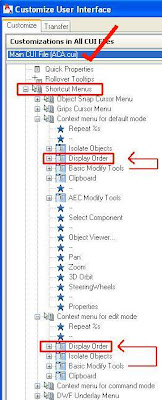 I am so tired of adjusting draw order! Why would I want text or even tags obscured by other objects like hatching? Why would I want hatching above other objects? Okay sometimes I might. Anyway I don't know why they buried the display order option on your right click deep down in the 'Basic Modify tools' but it's easy to bring it up one level so it's right there and available on your right click.
I am so tired of adjusting draw order! Why would I want text or even tags obscured by other objects like hatching? Why would I want hatching above other objects? Okay sometimes I might. Anyway I don't know why they buried the display order option on your right click deep down in the 'Basic Modify tools' but it's easy to bring it up one level so it's right there and available on your right click. To accomplish this, type CUI and make sure you are looking at the contents of your ACA.cui.(drop down at top - shown with a tick). Track down to the shortcut menus and it's in at least 2 of the menu's as shown in the picture, tucked under the BMTool's menu. Drag it up and drop it into the position above. Can you pick the error I made. I have put it before and then after the Isolate Objects menu in the two different spots. It's important to be consistent in placement as it will help you find it quicker each time - so I fixed it.
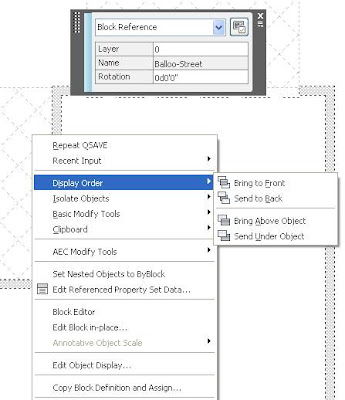 Now my draworder is found on the first menu displayed on the right click and I don't have to go search for it.
Now my draworder is found on the first menu displayed on the right click and I don't have to go search for it. BTW : I find it more efficient to have the tool at my right click rather than a tool bar, pallete or ribbon. I did even try to alias the draworder commands but the syntax failed for reasons I'm not smart enough to deduce.
Saturday, April 4, 2009
Ever trimmed a viewport?
I must have been over excited after discovering the using the trim command on a roof object because I just trimmed a viewport and thought the result was cool enough to post. I turned the viewport frame red to show it up better. Notice the RHS (Right side image) is missing. But it still works just fine.
Also you can match properties to get an adjacent viewport to follow scale and layer settings (inside the viewport) as well as the expected behaviour. So for e.g. if you already have a viewport set up and decide you wanted to use a special shape instead of the std rectangle, you can create your viewport shape, zoom in to match closely the view scale you want and then (moving to paperspace) matchproperties to get the new viewport set exactly as the old including layers. Once created, you have the freedom to move the corners around to reshape it. Want to add more points? Just select the viewport, right click and select the Viewport Clip option - Polygonal and redraw a new viewport boundary with extra vertice if you require.
(BTW the viewport I trimmed was created using the above PLine (object) option in case you just tried to trim a regular viewport :-)
To post something more helpful, did you know that you can create a viewport from a shaped polyline? Great for setting up partcular details where you need to exclude portions or interlock together tightly with other details. Use the 'Object' option in the MView command and select a predrawn closed PLine.
Also you can match properties to get an adjacent viewport to follow scale and layer settings (inside the viewport) as well as the expected behaviour. So for e.g. if you already have a viewport set up and decide you wanted to use a special shape instead of the std rectangle, you can create your viewport shape, zoom in to match closely the view scale you want and then (moving to paperspace) matchproperties to get the new viewport set exactly as the old including layers. Once created, you have the freedom to move the corners around to reshape it. Want to add more points? Just select the viewport, right click and select the Viewport Clip option - Polygonal and redraw a new viewport boundary with extra vertice if you require.
(BTW the viewport I trimmed was created using the above PLine (object) option in case you just tried to trim a regular viewport :-)
Thursday, April 2, 2009
Lisp on Auto
Hey you gotta check out these couple of posts from a clever Autolisp programmer. Not sure what they can be used for, they don't even look like autocad, but Andrea Andreetti has done some amazing code here in the AUGI newsgroups. Make sure you scroll down and get the latest version he has posted.here >>> Dynamic Line Modeller and his Dynamic LineEditor Tool

Follow the links and see this pic come alive.
Here's his website where he has some other great tools.
Thanks for sharing Andrea!

Follow the links and see this pic come alive.
Here's his website where he has some other great tools.
Thanks for sharing Andrea!
Wednesday, April 1, 2009
ACA2010 and a snap problem,
Now that I have moved up to ACA08/09 and have even tried rendering, I have some newbie tips to help you to have a go at rendering. But for now you might have run into this 'feature' if you've upgraded.
In ACA09 if you add an aecmaterial to an object, display it in 3D (isometric), turn of layer 0 and regen, you possibly won't be able to snap to much of your objects except a baseline. The workaround is to keep your layer 0 on. It appears to relate to what layer your materials are set to. I advise to leave them on layer 0 but if you put a layer into your mat definition the problems goes away, or at least shifts layers. If you put it on the same layer as the object, the material is applied to then it won't be frozen when you are trying to snap to it. But I don't like the idea of building in layers in your styles as it reduces your flexibilty so I will have to live with it.
BTW this wasn't a problem in ADT6!
Oh and did I tell you that I got ACA10. Received my discs here in Aus before most in the U.S.!
.........It's not fixed in v10.
Is 10 worth the upgrade? I don't know yet. I'm still trying to find everything! I'm very anxious to find out what the new fluid modelling tools can offer to site development. I certainly think it will add to the use of entourage. Imagine a double bed with slightly rumpled bedspread, a dining chair with a cushioned seat, a lounge with cushions and curves. I was hoping to see that you could import a .max file with it's curves but no. Still just .3ds
I'd like to comment on all the fancy modelling but I can't find it :-) I'm sure it's in there unless they removed that for us ACA loosers! er I mean users. Even the 'brilliant' contextual ribbon has nothing to offer. So I loaded the acad.cuix and got the mesh modelling tools!
update "The ‘new fluid modelling tools‘ Ribbon is invisible by default in ACA 2010 . You can show it by right clicking your ribbon tab, and choose "Show Tabs -> Solids" - anon"
Thanks
But time is gone...... to explore another day.
In ACA09 if you add an aecmaterial to an object, display it in 3D (isometric), turn of layer 0 and regen, you possibly won't be able to snap to much of your objects except a baseline. The workaround is to keep your layer 0 on. It appears to relate to what layer your materials are set to. I advise to leave them on layer 0 but if you put a layer into your mat definition the problems goes away, or at least shifts layers. If you put it on the same layer as the object, the material is applied to then it won't be frozen when you are trying to snap to it. But I don't like the idea of building in layers in your styles as it reduces your flexibilty so I will have to live with it.
BTW this wasn't a problem in ADT6!
Oh and did I tell you that I got ACA10. Received my discs here in Aus before most in the U.S.!
.........It's not fixed in v10.
Is 10 worth the upgrade? I don't know yet. I'm still trying to find everything! I'm very anxious to find out what the new fluid modelling tools can offer to site development. I certainly think it will add to the use of entourage. Imagine a double bed with slightly rumpled bedspread, a dining chair with a cushioned seat, a lounge with cushions and curves. I was hoping to see that you could import a .max file with it's curves but no. Still just .3ds
I'd like to comment on all the fancy modelling but I can't find it :-) I'm sure it's in there unless they removed that for us ACA loosers! er I mean users. Even the 'brilliant' contextual ribbon has nothing to offer. So I loaded the acad.cuix and got the mesh modelling tools!
update "The ‘new fluid modelling tools‘ Ribbon is invisible by default in ACA 2010 . You can show it by right clicking your ribbon tab, and choose "Show Tabs -> Solids" - anon"
Thanks
But time is gone...... to explore another day.
Subscribe to:
Comments (Atom)

