Doug Bowers has joined the blogger ranks and has some great tips to share for ACA along with Revit. Doug has taught at AU and is on some of the teaching vid's or articles I have downloaded over the years so you can be sure that he has and will have some worthwhile posts.
I have added his site to the links on the left.
Also Anthony Mason has just started a blog on "....CAD / BIM / Procedure / Support Application / AEC...". Anthony is a long time ADT/ACA user and now CAD manager (or is that now BIM manager?) and an active contributor on the newsgroups. He's just about to start a project in Revit Arch. so I am sure that will occupy his mind but hopefully he will still have some good tips to post for ACA.
To promote the use of Autodesk AutoCAD for Architecture (Architectural Desktop) in Australia and abroad with localised tips and ideas for local building methods with an emphasis on residential and small commercial work.
Monday, December 21, 2009
Thursday, December 10, 2009
Rendering in ACA

James recently posted an image with a query but he really should have been posting in the gallery section. These images are lovely so I asked him if I could post here and he sent me some different shots. James has developed the 'white' method of rendering without materials which really allow you to review the building form without the complication of considering colours and materials. If you are wanting to get into rendering, this might be a great way to try. See my original post on James' method here. Also my method of achieving this scheme in the OOTB display reps. Sweet James! Thanks for sharing.
Sweet James! Thanks for sharing.
 Sweet James! Thanks for sharing.
Sweet James! Thanks for sharing.Monday, November 30, 2009
AutoCAD Mechanical vs Mechanical Desktop
Earlier I wrote about the demise of MDT and yet saw it still advertised on Adesk's website. However I now understand my confusion. There are two products here. MDT was a 3D product that made it to the 2009 versions but is now no longer available. For a while it was only packaged with Inventor so that users could move across gradually. AutoCAD mechanical is a 2D and probably uses contraints and dynamic blocks etc to assemble drawings. An explanation is on this NG entry. and news here.
Sorry for any confusion. I thought MDT became AM just like ADT become ACA.
So bottom line is that MDT is now gone - but it did take a while longer than Adesk anticipated (at least publicly). It's already financially attractive to move over to Revit from ACA and I expect as time goes on that they will make it even more attractive to move over so if you are happy with ACA then stick around. There will be better offers on the table.
Bottom line for me is that ACA is performing well in our office. The newbie is catching on to ACA well (admittedly he's not your normal 'which Icon do I press' kind a guy and is happy for me to customise him) and we won't be moving any time soon (if at all). My multi level in one file approach works well (heck even Dragonfly can do it!) and the process and system is streamlined. A salesman (ex designer) is trying to get me to move to ArchiCAD which is big here but I want to earn not learn. I've spent long hours learning 'how' in ACA and now am enjoying the productivity of knowing a product well. Why would I want to start all over again? (Well for one ArchiCAD's Building Model Explorer is an awsome tool and cane's the pathetic Design Review or Navisworks into the dust for touring a building). But that aside I'm sticking with ACA.
Sorry for any confusion. I thought MDT became AM just like ADT become ACA.
So bottom line is that MDT is now gone - but it did take a while longer than Adesk anticipated (at least publicly). It's already financially attractive to move over to Revit from ACA and I expect as time goes on that they will make it even more attractive to move over so if you are happy with ACA then stick around. There will be better offers on the table.
Bottom line for me is that ACA is performing well in our office. The newbie is catching on to ACA well (admittedly he's not your normal 'which Icon do I press' kind a guy and is happy for me to customise him) and we won't be moving any time soon (if at all). My multi level in one file approach works well (heck even Dragonfly can do it!) and the process and system is streamlined. A salesman (ex designer) is trying to get me to move to ArchiCAD which is big here but I want to earn not learn. I've spent long hours learning 'how' in ACA and now am enjoying the productivity of knowing a product well. Why would I want to start all over again? (Well for one ArchiCAD's Building Model Explorer is an awsome tool and cane's the pathetic Design Review or Navisworks into the dust for touring a building). But that aside I'm sticking with ACA.
Wednesday, November 25, 2009
AutoCAD Architecture 2010 Subscription Advantage Pack - Renovation Extension 2010
If you missed it in the side bar the ACA team have released an extension for those doing renovations.
I know this has often been a request item in the newsgroups so I'm sure it will be welcomed. Follow the link above to read the announcement on the Between the Walls blog or head over to the subscription centre for the download.
I have reviewed a 3d picture created with this pack apparently so there are other bonus's that aren't mentioned in the promo. Paul Cloutier has been doing renderings inside AutoCAD (not ACA) for some time and shared this image. Hopefully the ability to do this is also inside the ACA pack - I would have to assume so. Once loaded, you can use the mouse to rotate your camera view to look all around.
Odin Cary of Archidigm.com has done an in depth review of the extension.
I know this has often been a request item in the newsgroups so I'm sure it will be welcomed. Follow the link above to read the announcement on the Between the Walls blog or head over to the subscription centre for the download.
I have reviewed a 3d picture created with this pack apparently so there are other bonus's that aren't mentioned in the promo. Paul Cloutier has been doing renderings inside AutoCAD (not ACA) for some time and shared this image. Hopefully the ability to do this is also inside the ACA pack - I would have to assume so. Once loaded, you can use the mouse to rotate your camera view to look all around.
Odin Cary of Archidigm.com has done an in depth review of the extension.
Saturday, November 14, 2009
Roof Object part 7
Ok I'm still playing with this tool and have found good solutions to some other difficult roof layout problems. (ok I also got some inside tips from the creator).
(Click here for all Roof Object related posts)
Rising (Falling) Eave (Sergej's tip)
Think of a barn roof with an angle sliced off and you still want the roof to look as though it's on a square footprint. You don't want the odd angled wall to affect the ridge line and it's not obvious how! Here's a very simple work around. Have a very small straight edge before the raking eave! You can make the straight edge so small it won't appear even if dimensioned but it will still get you the effect of what you want if it has the roof pitch. In fact you can use the trim command on a squared off roof which will automatically set the angled edge to 90 and it will work (Just make sure to leave a tiny portion straight. How easy was that !!! Slabs peh!
Constant Ridge Line
This is one that I have recently discovered because Sergej asked me how long it would take to do this with the ACA roof object. He can do it very quickly in his Spirit's roof tool. First let's look at a simple example. By setting the recessed edge to a 90d slope it no longer influences the ridge line and we get our straight ridge.
 But if we have another edge it no longer works so what can we do. You may have tried to guess a height and been frustrated that you just can't quite get the exact height required to heal the ridge line and an undesired line appears in your plan view.
But if we have another edge it no longer works so what can we do. You may have tried to guess a height and been frustrated that you just can't quite get the exact height required to heal the ridge line and an undesired line appears in your plan view.
 Well here's another use for my Trim trick. Draw a line across in plan view from your inset roof position and using your snaps draw a diagonal line from where it intersects your main roof and trim the roof. In isometric view you can now use the ID command to get the exact height at this point. NOTE: YOU MUST HAVE UNITS SET TO MAXIMUM accuracy to get this to work.
Well here's another use for my Trim trick. Draw a line across in plan view from your inset roof position and using your snaps draw a diagonal line from where it intersects your main roof and trim the roof. In isometric view you can now use the ID command to get the exact height at this point. NOTE: YOU MUST HAVE UNITS SET TO MAXIMUM accuracy to get this to work.
 Copy the z number from the command line to your clipboard using Control C. Now undo (control Z) the unwanted trim restoring your roof and then select the difficult edge. Pasting your z height into the edge height and restoring the pitch if necessary and your ridge line will be whole again. Wow! That was easy too! Too Easy! And you thought slabs were necessary!
Copy the z number from the command line to your clipboard using Control C. Now undo (control Z) the unwanted trim restoring your roof and then select the difficult edge. Pasting your z height into the edge height and restoring the pitch if necessary and your ridge line will be whole again. Wow! That was easy too! Too Easy! And you thought slabs were necessary!
(Tip: If your roof object elevation is other than 0, you may need to add that to the z number to get it's height correct)
 Here's ACA roof objects (3) of the original roof picture that Sergej sent me thinking it would take a long time to produce with his ADT1 roof object but it's cleverer that he thought! Using the above trick for the difficult 2nd edge on the same slope and the trim command I had completed it within minutes of him sending the photo.
Here's ACA roof objects (3) of the original roof picture that Sergej sent me thinking it would take a long time to produce with his ADT1 roof object but it's cleverer that he thought! Using the above trick for the difficult 2nd edge on the same slope and the trim command I had completed it within minutes of him sending the photo.
Hole in One
No not golf! When people ask how to create a hole they may be asking several things. Here's some tips for creating holes in different circumstances.
Dormer Holes
I will deal with this one in a separate post but there is a solution using the roof object that may suit your situation.
Wrap around verandah.
Let's say you have a colonial house with a verandah all around. Is there a roof object solution? Well I've surprised Sergej with this one and he calls it a bug but it does work. Add a 2nd pitch to just one edge at 0d and the centre disappears. Ok you will need to experiment to get the right height (maybe use the trim and ID command??)
Try it with a round roof!
Also try a double slope roof and set the 2nd slope to 90d. (This is Sergej's official solution!). mmm.... that might be a simpler solution!
Central Courtyard
How about a central open hole as in a chinese courtyard. I haven't found a way yet but you can wrap your roof mostly around the yard and finish each end very close together to give the appearance of there being a hole in the centre. The point about doing it on a corner is there is already a line there and an extra line slightly apart will be invisible.
Well hopefully again I have challenged your view of the limitations of the ACA/ADT roof object. Yes it does have them but they are probably a lot further down the track than you have been given to believe.
Why would use the roof object over slabs? Well it heals itself as you stretch prod & alter the shape. That's got to be a good idea. In my work on putting units on tight sites I am constantly stretching and moving portions around and to have the roof just 'deal with it' is great. I hope to post some competent solutions to dressing off your roof both for rendering and elevations in the future as well as just maybe some more tips so come back.
(Click here for all Roof Object related posts)
Rising (Falling) Eave (Sergej's tip)

Think of a barn roof with an angle sliced off and you still want the roof to look as though it's on a square footprint. You don't want the odd angled wall to affect the ridge line and it's not obvious how! Here's a very simple work around. Have a very small straight edge before the raking eave! You can make the straight edge so small it won't appear even if dimensioned but it will still get you the effect of what you want if it has the roof pitch. In fact you can use the trim command on a squared off roof which will automatically set the angled edge to 90 and it will work (Just make sure to leave a tiny portion straight. How easy was that !!! Slabs peh!
Constant Ridge Line

This is one that I have recently discovered because Sergej asked me how long it would take to do this with the ACA roof object. He can do it very quickly in his Spirit's roof tool. First let's look at a simple example. By setting the recessed edge to a 90d slope it no longer influences the ridge line and we get our straight ridge.
 But if we have another edge it no longer works so what can we do. You may have tried to guess a height and been frustrated that you just can't quite get the exact height required to heal the ridge line and an undesired line appears in your plan view.
But if we have another edge it no longer works so what can we do. You may have tried to guess a height and been frustrated that you just can't quite get the exact height required to heal the ridge line and an undesired line appears in your plan view. Well here's another use for my Trim trick. Draw a line across in plan view from your inset roof position and using your snaps draw a diagonal line from where it intersects your main roof and trim the roof. In isometric view you can now use the ID command to get the exact height at this point. NOTE: YOU MUST HAVE UNITS SET TO MAXIMUM accuracy to get this to work.
Well here's another use for my Trim trick. Draw a line across in plan view from your inset roof position and using your snaps draw a diagonal line from where it intersects your main roof and trim the roof. In isometric view you can now use the ID command to get the exact height at this point. NOTE: YOU MUST HAVE UNITS SET TO MAXIMUM accuracy to get this to work. Copy the z number from the command line to your clipboard using Control C. Now undo (control Z) the unwanted trim restoring your roof and then select the difficult edge. Pasting your z height into the edge height and restoring the pitch if necessary and your ridge line will be whole again. Wow! That was easy too! Too Easy! And you thought slabs were necessary!
Copy the z number from the command line to your clipboard using Control C. Now undo (control Z) the unwanted trim restoring your roof and then select the difficult edge. Pasting your z height into the edge height and restoring the pitch if necessary and your ridge line will be whole again. Wow! That was easy too! Too Easy! And you thought slabs were necessary!(Tip: If your roof object elevation is other than 0, you may need to add that to the z number to get it's height correct)
 Here's ACA roof objects (3) of the original roof picture that Sergej sent me thinking it would take a long time to produce with his ADT1 roof object but it's cleverer that he thought! Using the above trick for the difficult 2nd edge on the same slope and the trim command I had completed it within minutes of him sending the photo.
Here's ACA roof objects (3) of the original roof picture that Sergej sent me thinking it would take a long time to produce with his ADT1 roof object but it's cleverer that he thought! Using the above trick for the difficult 2nd edge on the same slope and the trim command I had completed it within minutes of him sending the photo.Hole in One
No not golf! When people ask how to create a hole they may be asking several things. Here's some tips for creating holes in different circumstances.
Dormer Holes
I will deal with this one in a separate post but there is a solution using the roof object that may suit your situation.
Wrap around verandah.

Let's say you have a colonial house with a verandah all around. Is there a roof object solution? Well I've surprised Sergej with this one and he calls it a bug but it does work. Add a 2nd pitch to just one edge at 0d and the centre disappears. Ok you will need to experiment to get the right height (maybe use the trim and ID command??)

Try it with a round roof!
Also try a double slope roof and set the 2nd slope to 90d. (This is Sergej's official solution!). mmm.... that might be a simpler solution!
Central Courtyard

How about a central open hole as in a chinese courtyard. I haven't found a way yet but you can wrap your roof mostly around the yard and finish each end very close together to give the appearance of there being a hole in the centre. The point about doing it on a corner is there is already a line there and an extra line slightly apart will be invisible.
Well hopefully again I have challenged your view of the limitations of the ACA/ADT roof object. Yes it does have them but they are probably a lot further down the track than you have been given to believe.
Why would use the roof object over slabs? Well it heals itself as you stretch prod & alter the shape. That's got to be a good idea. In my work on putting units on tight sites I am constantly stretching and moving portions around and to have the roof just 'deal with it' is great. I hope to post some competent solutions to dressing off your roof both for rendering and elevations in the future as well as just maybe some more tips so come back.
Monday, November 9, 2009
Up on the Roof.
I have to tell you a story about the ACA Roof Object (RO). When I discovered that you could trim it and get another vertices, I emailed (first time) the ADT master, Cary Odin of Archidigm and asked him if he knew it could be done. He said he had trimmed it straight and the result wasn't too productive and thought no more of it. He also mentioned that he had spoken with the german programmer who created the roof object, having once worked across the road from Autodesk and being able to converse with some of the programming team in the early days.
So on top of my blogs revealing what the RO can do, I 'hatched a plot' to make a very public statement about it's virtues, sharing tips and tricks and showing how useful it can be and also to help understand it's rules and limitations. I made a public loud noise to see if the original programmer would reveal himself. So I posted my Hints & Tricks .dwg file in the Adesk NG and at AUGI. I was already happy to share my tricks but I also thought it would be interesting to see if he could share any hidden tricks that we hadn't discovered and also maybe what he thought of the whole 'roof object' discussion. Maybe I could convince him to create his own advanced roof tool plug-in!
 So I now have a few more tricks to share with you from the creator himself. I've even been able to share a trick or two with Sergej although he calls one (at least) a bug, but it's a useful one just the same.
So I now have a few more tricks to share with you from the creator himself. I've even been able to share a trick or two with Sergej although he calls one (at least) a bug, but it's a useful one just the same.
So what of the ACA roof object? Sergej has shared with me what he is able to do in Spirit's version and how easy it would be to update the ADT1 version of the roof object to do so much more. But Autodesk has not the desire (yet?). Why? Why are they (intentionally?) crippling this great product with a 10 year old roof tool that they refuse to update despite many calls in the wish lists. I've seen that Revit now has a complete roof package tool. Why not ACA? Is there a political agenda rather than a customer based one? Is it because they want to force you to move to the more expensive Revit package? What other explanation am I left with?
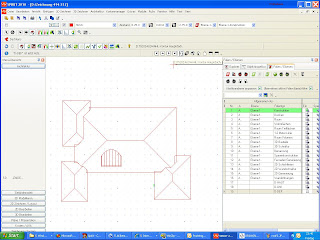 It's time again to review what's possible and easily accomplished by Autodesk in ACA and make some more noise so they know we haven't forgotten about the roof object (as though we accept the cludgey roof slabs as a peace offering). We want an improved roof tool. Even Roof slabs are not that clever anymore and badly in need of much more of an overhaul than they got in 09 (*1).
It's time again to review what's possible and easily accomplished by Autodesk in ACA and make some more noise so they know we haven't forgotten about the roof object (as though we accept the cludgey roof slabs as a peace offering). We want an improved roof tool. Even Roof slabs are not that clever anymore and badly in need of much more of an overhaul than they got in 09 (*1).
(*1) (slice a smidgeon off the Ribbon budget).
Well that spiked my interest because now the RO had a human behind it and like others in newsgroups, I have complained about it's limitations and lack of improvement. I wondered whether he minded the negative feedback it received which was really the fault of it's development being abandoned though thankfully it's still intact and working in the current release. Cary had mentioned that the programmer had said it was created to do a lot more than what we see.
So on top of my blogs revealing what the RO can do, I 'hatched a plot' to make a very public statement about it's virtues, sharing tips and tricks and showing how useful it can be and also to help understand it's rules and limitations. I made a public loud noise to see if the original programmer would reveal himself. So I posted my Hints & Tricks .dwg file in the Adesk NG and at AUGI. I was already happy to share my tricks but I also thought it would be interesting to see if he could share any hidden tricks that we hadn't discovered and also maybe what he thought of the whole 'roof object' discussion. Maybe I could convince him to create his own advanced roof tool plug-in!

Well I was surprised when I got a curious message on AUGI from a 'german programmer'. Emails went back & forth and now I know that Sergej Alexandrow, (a Russian immigrant) returned to Germany after working with Softdesk and then Autodesk on ADT1 in the U.S. and went on to create a new roof tool for a German CAD company Softtech (English version) within the program Spirit . Dr Sergej is a professor of mathematics (figures!) and has worked as a programmer, mostly on 'roof's which is his first love. (Here's one of his Spirit roof's)
 So I now have a few more tricks to share with you from the creator himself. I've even been able to share a trick or two with Sergej although he calls one (at least) a bug, but it's a useful one just the same.
So I now have a few more tricks to share with you from the creator himself. I've even been able to share a trick or two with Sergej although he calls one (at least) a bug, but it's a useful one just the same.Sergej has reminisced with me about the old days that he shared with the other programmers, some with whom he still works with today on Spirit. Sergej has now started a blog with some samples of his Spirit roof tool in action and yes some of them are just plain wacky (or scary) but he shows a number of tricks that we ACA users would love to see. Curved (both planes) roofs at a click, sub roofs, roofs with holes and dormers! Roof overhanging roof! Multiple slope roofs!, Hands up if you would like to see that in ACA?
So what of the ACA roof object? Sergej has shared with me what he is able to do in Spirit's version and how easy it would be to update the ADT1 version of the roof object to do so much more. But Autodesk has not the desire (yet?). Why? Why are they (intentionally?) crippling this great product with a 10 year old roof tool that they refuse to update despite many calls in the wish lists. I've seen that Revit now has a complete roof package tool. Why not ACA? Is there a political agenda rather than a customer based one? Is it because they want to force you to move to the more expensive Revit package? What other explanation am I left with?
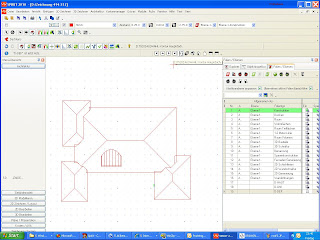 It's time again to review what's possible and easily accomplished by Autodesk in ACA and make some more noise so they know we haven't forgotten about the roof object (as though we accept the cludgey roof slabs as a peace offering). We want an improved roof tool. Even Roof slabs are not that clever anymore and badly in need of much more of an overhaul than they got in 09 (*1).
It's time again to review what's possible and easily accomplished by Autodesk in ACA and make some more noise so they know we haven't forgotten about the roof object (as though we accept the cludgey roof slabs as a peace offering). We want an improved roof tool. Even Roof slabs are not that clever anymore and badly in need of much more of an overhaul than they got in 09 (*1).Stay tuned for Sergej's tips on the roof object - the ones I missed.
(*1) (slice a smidgeon off the Ribbon budget).
Monday, November 2, 2009
VisionRez 2010 Part 3.
More on my experience trialing VisionRez 2010 (Click here for all 3 parts of the VisionRez Review)

The nice thing about placing cabinets is they have more intelligence about which way they face, they know how to 'put their backs to the wall'. And adding a sink to a cabinet (wall object) cut a hole in the benchtop automatically. Now I can do that manually but this caught me by surprise. The benchtop has a splash back whereas we would use tiling, something I achieve with a seperate wall style. It should be a simple matter of either adjusting the splashback to tiles in the style drawing or removing it from the style altogether to adapt to aussie methods.
I generally found it took me a couple of go's to 'get it' but that's because there were comprehensive options available for placement such as pressing the control key to alter insert points etc. It's quite well thought out.
Window & door tags are good but we do them differently. It's not hard to create a tag once you know how so different tags could be created.
I got a tingle when issuing the VR Roof command. I have watched their movies but to see it in action is a pleasure. Wow! An actual complete sophisticated roof tool in aec! What an idea! As I've mentioned it doesn't do gablets or dutch gables easily which in our present design style phase is not so bad but they will come back in style.
You have a choice of flavours. An add on style plug in which will fit up your existing full ACA version and 2 levels of their own customised package of ACA combined with VR. These don't have Autolisp included but do have many VR commands extra to ACA standard. They also don't have Curtain walls and are setup for residential not commercial though I could imagine you could do small commercial projects with some workarounds. You do have DoorWindowAssemblies with some extra VR tools. You have door & window trim - another excellant tool to place extra trim around the frames.
You have framing tools (depending on version) & bill of materials. You have a setup approach designed for residential. And these are all customisations added to the extensive feature list of ACA and Autocad so you have all those tools as well. VR is really designed to address the features missing from ACA that help you complete residential projects.
So can this package play a role in Australia (or NZ?). As I've said before, we build mostly in double brick in perth but the eastern states is often brick veneer. Maybe the upper floor is framed. In the country often framing is used but I am always surprised how far people will cart clay bricks to build in obscure locations. Maybe NZ could make better use of the framing tools.
If you are prepared to create a serious level of customised content and then take advantage of the system that Americad have set up then I think it could be a serious option worth considering. Certainly the VR Designer If you want to stay in an Autocad environment and make use of your existing legacy content. This has got to blow buying AutoCAD lite out of the water!! AutoCAD is capable of creating reasonable renders and if that is important, VR will give you an environment to allow you to build complete accurate 3D models from which you can then render and impress your clients. Of course it can be exported to Max or another renderer if you wish.

Placement for a kitchen was achieved thru a very complete set of cabinet MVB's for most every conceivable combination of depth height and width of cabinets presented via a pallete. The robbon has buttons to open appropriate palletes so you don't have to 'go dig' for what you are after. It works quite well and reacts very fast. I have adopted the fluid cabinets I learnt and refined from Archidigm.com and prefer these to the set sizes of cabinets - our local industry is not based on module sizes, but I learn't on preparing drawings for a project in our great South that their cabinet industry is based on module sizes. So if this is how your industry is set up then this may be a great way to go. Thinking ahead I bet this makes it easy to prepare a budget or even extract prices direct from the drawings as you will have a very detailed and accurate bill of quantities from this work.
The nice thing about placing cabinets is they have more intelligence about which way they face, they know how to 'put their backs to the wall'. And adding a sink to a cabinet (wall object) cut a hole in the benchtop automatically. Now I can do that manually but this caught me by surprise. The benchtop has a splash back whereas we would use tiling, something I achieve with a seperate wall style. It should be a simple matter of either adjusting the splashback to tiles in the style drawing or removing it from the style altogether to adapt to aussie methods.
I generally found it took me a couple of go's to 'get it' but that's because there were comprehensive options available for placement such as pressing the control key to alter insert points etc. It's quite well thought out.
Window & door tags are good but we do them differently. It's not hard to create a tag once you know how so different tags could be created.
VR have not chosen to use the aecDimensions. Neither have I. The layer manipulation tools are based on the layer standard so it may be an effort to vary that. If you just want a system that works then that may not be an issue to you. You are able to switch quickly from a plan view to a roof layout to an electrical layout on the 2nd floor. Remember that it works with all levels (up to 5) in the one drawing file (but you can use the PN if you wish). This one file approach is something I have longed for and recently achieved through a new layer system (with level) and some basic lisp. For smaller projects I think it's a much better way to go though I do keep surveys and entourage for rendering in a seperate file. It makes it so much easier to manage materials and render inside ACA rather than having to re reload x-ref's and copy material definitions back & forth.
I got a tingle when issuing the VR Roof command. I have watched their movies but to see it in action is a pleasure. Wow! An actual complete sophisticated roof tool in aec! What an idea! As I've mentioned it doesn't do gablets or dutch gables easily which in our present design style phase is not so bad but they will come back in style.
Roof framing tool. Ah to see all those rafters just magically appear. Rafters should com e directly off every change in direction but it missed in one instance. I easily manually edited, adding rafters or altering the position and spacing. There may be automatic ways of doing it. It's lovely to see all the plumb cuts made instantly. Whew! Lots of work saved there. A Tag tool adds the lengths to your framing plan to the nearest (high) 2' increments. Here it's 300mm.
e directly off every change in direction but it missed in one instance. I easily manually edited, adding rafters or altering the position and spacing. There may be automatic ways of doing it. It's lovely to see all the plumb cuts made instantly. Whew! Lots of work saved there. A Tag tool adds the lengths to your framing plan to the nearest (high) 2' increments. Here it's 300mm.
 e directly off every change in direction but it missed in one instance. I easily manually edited, adding rafters or altering the position and spacing. There may be automatic ways of doing it. It's lovely to see all the plumb cuts made instantly. Whew! Lots of work saved there. A Tag tool adds the lengths to your framing plan to the nearest (high) 2' increments. Here it's 300mm.
e directly off every change in direction but it missed in one instance. I easily manually edited, adding rafters or altering the position and spacing. There may be automatic ways of doing it. It's lovely to see all the plumb cuts made instantly. Whew! Lots of work saved there. A Tag tool adds the lengths to your framing plan to the nearest (high) 2' increments. Here it's 300mm.
The roof gable is missing one rafter behind the barge. It's evident on the picture in the tutorial. Never got to find out the problem or solution but as I said it's easy to rectify. The framing isn't some other magical beast. It's just automatically assembling Structural objects so it would be easy to tweak for any fine adjustments or quirky situations.
There is a lot of content which connects to a bill of materials list so content has extra detail to be collected. Whilst you may have to create your own content or edit to suit, you have a robust framework to add content to that gives you extensive intelligence in a BIM approach.
Publish to DWF?? The little arrow down in the bottom right is not visible? Not on any workspace. So VR must have it's own way of altering the various settings.
Publish to DWF?? The little arrow down in the bottom right is not visible? Not on any workspace. So VR must have it's own way of altering the various settings.
So what did I think of VR. I was dissappointed that a busy schedule and health issues got in the way of being able to finish the tutorial and have some unscheduled playtime to see what it could do outside of it's training. I was having fun! But altogether it was nice to feel like I was in an environment that was designed with houses in mind. In ACA you know you can get the job done but you need to do a lot of work to set up palletes of local content for residential work before you are really productive. With VR you are ready to go. Well.. at least if you are an American user you are. Sadly because the content is not always relevant to the Australian market you may be have some work to do . As with any program the sales demo can be impressive but get it into a working environment and it really gets it's workout. If you would have a number of users and would like to stay in an AutoCAD environment then the time required to setup your local content might make the package worth the investment. I know that the VR team have a great reputation for back up support and would help you to understand the template and how to set that up. Gablets are not a deal killer by the way. You can turn the roof into VR slabs which have their own tools. And you have all the ACA tools as well. You can also construct two pieces of roof to fit together as I have done with the native roof object.
You have a choice of flavours. An add on style plug in which will fit up your existing full ACA version and 2 levels of their own customised package of ACA combined with VR. These don't have Autolisp included but do have many VR commands extra to ACA standard. They also don't have Curtain walls and are setup for residential not commercial though I could imagine you could do small commercial projects with some workarounds. You do have DoorWindowAssemblies with some extra VR tools. You have door & window trim - another excellant tool to place extra trim around the frames.

So can this package play a role in Australia (or NZ?). As I've said before, we build mostly in double brick in perth but the eastern states is often brick veneer. Maybe the upper floor is framed. In the country often framing is used but I am always surprised how far people will cart clay bricks to build in obscure locations. Maybe NZ could make better use of the framing tools.
If you are prepared to create a serious level of customised content and then take advantage of the system that Americad have set up then I think it could be a serious option worth considering. Certainly the VR Designer If you want to stay in an Autocad environment and make use of your existing legacy content. This has got to blow buying AutoCAD lite out of the water!! AutoCAD is capable of creating reasonable renders and if that is important, VR will give you an environment to allow you to build complete accurate 3D models from which you can then render and impress your clients. Of course it can be exported to Max or another renderer if you wish.
If you are in the U.S. doing residential work I think VR of some version is a no-brainer. If your construction methods are similar then check it out. However being outside their market and seeing the need to add local content I see a disclaimer. Again I think if you want to tool up a small design & drawing office then it represents a serious contender worthy of consideration. I could see VR Designer being a great success for an office wanting to be very productive and impressive at the same time.
At the time of writing, they have some serious discounts available on their range so get over and check them out. Go to the support section for video's showing their process. They have a great reputation for support. I've asked them if they could take over my ACA sub because they are actually interested in the product. And remember they are actually using this product themselves so it's not just a disconnected salesperson who doesn't know how it performs in the real working environment.
Best to ya from Oz.
Disclaimer: Previously I received a copy of the now discontinued Roof Tool & Trim plugin for assisting with feedback on an attempt at an international version. Unfortunately my direction moved away from doing CD's, I was stuck using ADT2006 and I was not able to get the plug-in (vADT2007) running so I didn't get to use it. So at this point I have not received any benefit from VisionRez though I continue to ask Jay Moore if he would take over my ACA subscription!
p.s. Yes it was appendicitis but it's gone now :-)
Thursday, October 22, 2009
VisionRez 2010 Part 2.
Click here for all 3 VisionRez Reviews
On startup I am greeted with a startup screen that looks much like the native ACA version. Actually it is with the addition of the VisionRez Logo. I have used the UK shortcut which I expected to start VR in metric. But it appears that the startup logo is the only thing different and I am back in plain ACA land. I only explored quickly so I could be wrong.
You can now see the additional VR toolbars and menu's spread across the robbin. It comes with tutorial pdf's. The quickview pdf is 66 pages !
VR works on a set system so you will need to change your work process to match. It has it's own idea of layers, view configuration, display representations etc. The strength of AutoCAD (ACA) is it's customability. The weakness of AutoCAD (ACA) is it's .....customability. Having everyone do their own thing hurts sharing and is especially evident in an office where you have a maverick who won't learn the office protocols. You open a drawing and have no idea how or why this drawing is set up like it is. So really having VR step in and say, "this is the way it's going to happen" can be really a good thing especially when they have thought it right thru. Did I mention that they use their own product in production so it's developed and sold by users to other users. Surely a good combination. I may not agree with everything they have done but it works. There is some flexibility (much if you want to work hard). VR does't need the PN and works naterally with a 1 file approach (yay!) but you can use the project navigator if you wish (which is a good idea for large projects). VR works with layers. Lots of them. I don't like lots of layers and I work with manipulating layers a lot. But this is a personal issue and not one I see anyone else complain about. If the process & tools largely make the layering system in the background then that too can be a good thing.
The VR ribbone with access to the palletes is a lot easier to read than ACA's new monotone version which is so bland you can't find anything cause you get bored looking. Icons are cute but you can read a lot faster than you can learn a vague icon that changes every couple of years. Actually here as VR has moved from toolbars to the ribbon, text has been introduced which is an improvement. The level & Layer controls and backgrounds look really gawky and not very sophisticated but they are very clear and I can imagine existing users getting very upset if VR refined them to conform with blandland.
The American residential market is largely framed whereas the local market in Perth is double brick (but changing). In the eastern states brick veneer is often used. Our setout line is the external perimeter, sized to suit the brick lengths, reduce cutting resulting in a neater and cheaper finish. Not so in VR. Masonry walls are set out from the external face of the internal stud wall and I believe New Zealand does this as well. Framing is king! VR also splits the internal & external leafs of the external wall and I would assume this is so it can effectively quantify and frame each leaf. In base ACA you cannot really quantify cavity wall and get accurate quantities unless your wall shape is dead simple.
So I work through the tutorial and create a house, tracing over a 2d plan. It's kinda familar and kinda different and definitely fun. I do have more om my experience with VR to reveal.
Stay tuned.....
On startup I am greeted with a startup screen that looks much like the native ACA version. Actually it is with the addition of the VisionRez Logo. I have used the UK shortcut which I expected to start VR in metric. But it appears that the startup logo is the only thing different and I am back in plain ACA land. I only explored quickly so I could be wrong.
Ulp! There are no VR toolbars present! So I closed up anxious to see the VR I have read so much about. So I close the UK version and this time I use the VR U.S. shortcut and try out the version with those feet and inches - oo I feel so ancient! Now I am greeted with an obviously modified layout. Some of the VR tool icons look quite dated. Not up to the grey (where there heck is that tool again?) look of 2010. But I bet you can find stuff, let's see.
VR works on a set system so you will need to change your work process to match. It has it's own idea of layers, view configuration, display representations etc. The strength of AutoCAD (ACA) is it's customability. The weakness of AutoCAD (ACA) is it's .....customability. Having everyone do their own thing hurts sharing and is especially evident in an office where you have a maverick who won't learn the office protocols. You open a drawing and have no idea how or why this drawing is set up like it is. So really having VR step in and say, "this is the way it's going to happen" can be really a good thing especially when they have thought it right thru. Did I mention that they use their own product in production so it's developed and sold by users to other users. Surely a good combination. I may not agree with everything they have done but it works. There is some flexibility (much if you want to work hard). VR does't need the PN and works naterally with a 1 file approach (yay!) but you can use the project navigator if you wish (which is a good idea for large projects). VR works with layers. Lots of them. I don't like lots of layers and I work with manipulating layers a lot. But this is a personal issue and not one I see anyone else complain about. If the process & tools largely make the layering system in the background then that too can be a good thing.
The VR ribbone with access to the palletes is a lot easier to read than ACA's new monotone version which is so bland you can't find anything cause you get bored looking. Icons are cute but you can read a lot faster than you can learn a vague icon that changes every couple of years. Actually here as VR has moved from toolbars to the ribbon, text has been introduced which is an improvement. The level & Layer controls and backgrounds look really gawky and not very sophisticated but they are very clear and I can imagine existing users getting very upset if VR refined them to conform with blandland.
The American residential market is largely framed whereas the local market in Perth is double brick (but changing). In the eastern states brick veneer is often used. Our setout line is the external perimeter, sized to suit the brick lengths, reduce cutting resulting in a neater and cheaper finish. Not so in VR. Masonry walls are set out from the external face of the internal stud wall and I believe New Zealand does this as well. Framing is king! VR also splits the internal & external leafs of the external wall and I would assume this is so it can effectively quantify and frame each leaf. In base ACA you cannot really quantify cavity wall and get accurate quantities unless your wall shape is dead simple.
So I work through the tutorial and create a house, tracing over a 2d plan. It's kinda familar and kinda different and definitely fun. I do have more om my experience with VR to reveal.
Stay tuned.....
Tuesday, October 20, 2009
Tip Bits on layers and blocks.
LayerMerge: I hate extra layers and I only work in one file (ok perhaps a survey x-ref). I hated (when working in the PN) finding multiple useless layers in every drawing I didn't want but couldn't get rid of. These are coded into obscure styles in the OOTB templates. In 2009 & before ACA has a Layer Merge command found under the Format-Layer Tools menu or typing "_laymrg" at the command line. This command was in 2006 & prior (under Express Tools) but didn't work if the layer was hardcoded in a style definition. For 2009 this tool will now rid you of unwanted layers even if coded into an aec style. Try it on a template with a few start up layers like G-Anno-Nplt etc before you draw anything else. I generally draw a line on layer 0, then a line on each layer I want to remove and then run the command. Now there is a point where it will not work (in a full drawing) and I don't know why. Perhaps a layer in a nested block? It seems to stop and not work at all. But at least I can get rid of those layers in the templates I don't want without trawling through the display system to find them. When you are using PN to stack quite a number of drawings together it can be a pain to deal with 6 unwanted layers per drawing.
p.s. I haven't a clue where it is in 2010! It possibly hidden somewhere in the robbing! Is it 'managing' or something to do with the 'view'?......oh I don't know - let me know if you find it and I will add it here.
SETNESTEDOBJECTSBYBLOCK: I've alias'd this one to FB because I was using a lisp FixBlock. This will set all colours, linetypes, layers, lineweights AND plot styles to ByBlock, removing any trace of an unwanted plotting or layering scheme from a block in one hit. Very sweet. Not sure when this one came in. I'm happy with ByBlock as it gives you that extra bit of flexiility and now that I am using .stb's this saves me an enormous amount of time and frutration. Tpe FB, one click and move on.
Large companies might want to restrict practise to ByLayer to ensure that a block always follows the layer it's inserted on. Anybody know if there is an equivilent command? Help is unhelpful on this one.
My biggest tip by far is to use alias commands for as much as possible. It's been interesting moving to 2009 from 6. I added a couple of extra alias's for commonly used commands and the disruption was minimal. I just largely ignored the robbing. Realise that it won't stop at the ribbing. Once they have that all sorted and dusted, they will come up with another new idea and it will all start again. Did you have anyone who had spent time customising their 'dashboard' only to have it all dumped after only 2 years! And it takes that long to learn these interfaces! Learn to use the old pgp file and it's very easy to bring your shortcuts along to the new version, dump it in and keep working! and ADesk can waste resource changing the interface again and again and your disruption will be minimal.
Cheers
p.s. I haven't a clue where it is in 2010! It possibly hidden somewhere in the robbing! Is it 'managing' or something to do with the 'view'?......oh I don't know - let me know if you find it and I will add it here.
SETNESTEDOBJECTSBYBLOCK: I've alias'd this one to FB because I was using a lisp FixBlock. This will set all colours, linetypes, layers, lineweights AND plot styles to ByBlock, removing any trace of an unwanted plotting or layering scheme from a block in one hit. Very sweet. Not sure when this one came in. I'm happy with ByBlock as it gives you that extra bit of flexiility and now that I am using .stb's this saves me an enormous amount of time and frutration. Tpe FB, one click and move on.
Large companies might want to restrict practise to ByLayer to ensure that a block always follows the layer it's inserted on. Anybody know if there is an equivilent command? Help is unhelpful on this one.
My biggest tip by far is to use alias commands for as much as possible. It's been interesting moving to 2009 from 6. I added a couple of extra alias's for commonly used commands and the disruption was minimal. I just largely ignored the robbing. Realise that it won't stop at the ribbing. Once they have that all sorted and dusted, they will come up with another new idea and it will all start again. Did you have anyone who had spent time customising their 'dashboard' only to have it all dumped after only 2 years! And it takes that long to learn these interfaces! Learn to use the old pgp file and it's very easy to bring your shortcuts along to the new version, dump it in and keep working! and ADesk can waste resource changing the interface again and again and your disruption will be minimal.
Cheers
Thursday, October 15, 2009
Testing VisionRez 2010 on Windows 7
Click here for all 3 VisionRez reviews
 I write this as I install VisionRez Standalone 2010 on my freshly built new computer, sampling a brownie cooked by my young daughter, and recover from suspected appendicitis (maybe not?). The computer, sporting 4mb RAM is targeting for some testing! I installed an old XPpro 32bit and then installed Release Candidate version of Windows 7 32bit. I skipped Vista as un-nessessary marketing drool but 7 sounds like they got the mix right. Even better I don't have to pay for it until March 2010 when it will start shutting down every 2 hours. And now - what I really want to do, set up Windows7RC 64bit. To do this I have used a Gnome tool to split up the new 1TB hard drive into 4 seperate partitions, the 2x Win7 OS's are installed on smaller 20Gb drives ready for toasting if I don't procede with any OS upgrade. (have to remember not to save anything important to those drives). Actually Windows7 seems to have it's own partition tool so probably needn't have bothered except to say I've now used a linux tool. All OS's are available from a boot menu. Windows 7 32bit & 64bit both show up as simply Windows 7.
I write this as I install VisionRez Standalone 2010 on my freshly built new computer, sampling a brownie cooked by my young daughter, and recover from suspected appendicitis (maybe not?). The computer, sporting 4mb RAM is targeting for some testing! I installed an old XPpro 32bit and then installed Release Candidate version of Windows 7 32bit. I skipped Vista as un-nessessary marketing drool but 7 sounds like they got the mix right. Even better I don't have to pay for it until March 2010 when it will start shutting down every 2 hours. And now - what I really want to do, set up Windows7RC 64bit. To do this I have used a Gnome tool to split up the new 1TB hard drive into 4 seperate partitions, the 2x Win7 OS's are installed on smaller 20Gb drives ready for toasting if I don't procede with any OS upgrade. (have to remember not to save anything important to those drives). Actually Windows7 seems to have it's own partition tool so probably needn't have bothered except to say I've now used a linux tool. All OS's are available from a boot menu. Windows 7 32bit & 64bit both show up as simply Windows 7.
My aim is to test ACA in a 64bit environment. If succesful I might move here for my work machine and install some extra RAM. Now ACA doesn't natively use more than 1 cpu except on a couple of executions, like regenerating or redrawing windows and then only 2. But the new Mental Ray rendering engine will pump up as many cores as you have, bringing Quad core into their own. If you plan on rendering, then quad's may have their use but for general ACA work, a faster Dual core will bring you better return. The 64bit environment will allow you to use more than 4mb of RAM. Apparently 32bit can access close to 4Mb but you need to include your graphics card so if it's a 512Mb, then only ~3.5Gb of RAM will be addressed. Further I understand that any one application can only use 2Gb. 64bit opens up a lot more RAM for use in Windows. I bought all except the CPU as I had an old D805 Dual Pentium lying around so that may penalize my results a little. But it can overclock so we'll see what I can get out of it. The $100 case has a nice blue lit fan that's large enough to cool the whole room so hopefully overclocking will bring a decent improvement. If it does become my work machine it will have to be upgraded.
So to VisionRez 2010
 So when I saw that VisionRez invited tryouts of their latest release based on the v2010 series I jumped at the chance to take a look at this excellant residentially slanted tool. Whilst we bemoan AutoDesks ignoring the residential community's cries for better 'resi' tools, this is VisionRez's market so you can be assured of their focus. However, they are an American firm and the product, heavily customised for residential reflects the US building methods. This is a great opportunity for me to check out their product and evaulate how easy it could be moulded to fit a different market. My fear is that I may wish that I had bought their more residentially targeted product rather than the broader, general and less focused ACA. I am installing the 64bit VisionRez Stand Alone.
So when I saw that VisionRez invited tryouts of their latest release based on the v2010 series I jumped at the chance to take a look at this excellant residentially slanted tool. Whilst we bemoan AutoDesks ignoring the residential community's cries for better 'resi' tools, this is VisionRez's market so you can be assured of their focus. However, they are an American firm and the product, heavily customised for residential reflects the US building methods. This is a great opportunity for me to check out their product and evaulate how easy it could be moulded to fit a different market. My fear is that I may wish that I had bought their more residentially targeted product rather than the broader, general and less focused ACA. I am installing the 64bit VisionRez Stand Alone.
VisionRez series of products are based on ACA, either a plugin for your full version, or 2 standalone versions based on cut down versions of ACA (depending on what you need)
VR Designer and VR Builder. I am reviewing the full version standalone.
Builder includes the Framing, Bill of Materials etc, gear required for actually building it. Designer doesn't include these or Curtain walls & Spaces. (See link for complete list) But the prices are keen for cut down versions and a many may not require these extra features. Designer is $1495US which get's you an amazing amount of power as a residential designer. That's the same price as the plug-in for a full version. For a small office that want's to tool up on a great CAD platform, produce models for rendering and CD's efficiently this is a great option.
Of course VR is famous for their roof tool which looks everything a roof tool should be, except it can't naturally create a Gablet or Dutch hip, both which can be easily created by the native ACA tool. Apparently North Americans just don't do them. But Aussies do and often so therein is a problem that I am interested in seeing how to resolve in VR. But VR is a lot more.
One thing that surprised me was that they had not enabled the default install of the express tools. I understand that they are not supported but the amount of users who have paid the enormous price for the full version but don't know about these fanastic, practical & versatile tools is just silly. To a power user it's anaethema not to have them available.
So - don't install default, go custom, add Express Tools, and also add the UK version if you are using Metric. UK version is a lot closer to Aussie use that the US Metric. Of course if you are in the US then just go with the US versions - they will be right in your pocket.
One error on install - MS SQL server seems to have issues with Win7 but it installed so we'll see. The install starts and I am greeted with Robert Shelton of VisionRez work team's images in slide presentation. Robert's images are so good it's either inspiring or makes you want to give up ever trying a rendering again. I choose to be inspired. (Also on YouTube)
It seems that a full version of ACA is installed and then the plugin. I'll be interested to see how a VR created model and data is handled in a regular version of ACA2010. (update - it doesn't completely - a barge board looses it's sloping profile and becomes a large square mass).
Oh and the test also comes with an install of HSB which will build wall & roof frames in both timber or steel. This should be fun. - Ouch, HSB wouldn't install! - Error. (I think this is stated in the install help - as I didn't order that product it won't install).
So how is it? To be continued.......
 I write this as I install VisionRez Standalone 2010 on my freshly built new computer, sampling a brownie cooked by my young daughter, and recover from suspected appendicitis (maybe not?). The computer, sporting 4mb RAM is targeting for some testing! I installed an old XPpro 32bit and then installed Release Candidate version of Windows 7 32bit. I skipped Vista as un-nessessary marketing drool but 7 sounds like they got the mix right. Even better I don't have to pay for it until March 2010 when it will start shutting down every 2 hours. And now - what I really want to do, set up Windows7RC 64bit. To do this I have used a Gnome tool to split up the new 1TB hard drive into 4 seperate partitions, the 2x Win7 OS's are installed on smaller 20Gb drives ready for toasting if I don't procede with any OS upgrade. (have to remember not to save anything important to those drives). Actually Windows7 seems to have it's own partition tool so probably needn't have bothered except to say I've now used a linux tool. All OS's are available from a boot menu. Windows 7 32bit & 64bit both show up as simply Windows 7.
I write this as I install VisionRez Standalone 2010 on my freshly built new computer, sampling a brownie cooked by my young daughter, and recover from suspected appendicitis (maybe not?). The computer, sporting 4mb RAM is targeting for some testing! I installed an old XPpro 32bit and then installed Release Candidate version of Windows 7 32bit. I skipped Vista as un-nessessary marketing drool but 7 sounds like they got the mix right. Even better I don't have to pay for it until March 2010 when it will start shutting down every 2 hours. And now - what I really want to do, set up Windows7RC 64bit. To do this I have used a Gnome tool to split up the new 1TB hard drive into 4 seperate partitions, the 2x Win7 OS's are installed on smaller 20Gb drives ready for toasting if I don't procede with any OS upgrade. (have to remember not to save anything important to those drives). Actually Windows7 seems to have it's own partition tool so probably needn't have bothered except to say I've now used a linux tool. All OS's are available from a boot menu. Windows 7 32bit & 64bit both show up as simply Windows 7.My aim is to test ACA in a 64bit environment. If succesful I might move here for my work machine and install some extra RAM. Now ACA doesn't natively use more than 1 cpu except on a couple of executions, like regenerating or redrawing windows and then only 2. But the new Mental Ray rendering engine will pump up as many cores as you have, bringing Quad core into their own. If you plan on rendering, then quad's may have their use but for general ACA work, a faster Dual core will bring you better return. The 64bit environment will allow you to use more than 4mb of RAM. Apparently 32bit can access close to 4Mb but you need to include your graphics card so if it's a 512Mb, then only ~3.5Gb of RAM will be addressed. Further I understand that any one application can only use 2Gb. 64bit opens up a lot more RAM for use in Windows. I bought all except the CPU as I had an old D805 Dual Pentium lying around so that may penalize my results a little. But it can overclock so we'll see what I can get out of it. The $100 case has a nice blue lit fan that's large enough to cool the whole room so hopefully overclocking will bring a decent improvement. If it does become my work machine it will have to be upgraded.
So to VisionRez 2010
 So when I saw that VisionRez invited tryouts of their latest release based on the v2010 series I jumped at the chance to take a look at this excellant residentially slanted tool. Whilst we bemoan AutoDesks ignoring the residential community's cries for better 'resi' tools, this is VisionRez's market so you can be assured of their focus. However, they are an American firm and the product, heavily customised for residential reflects the US building methods. This is a great opportunity for me to check out their product and evaulate how easy it could be moulded to fit a different market. My fear is that I may wish that I had bought their more residentially targeted product rather than the broader, general and less focused ACA. I am installing the 64bit VisionRez Stand Alone.
So when I saw that VisionRez invited tryouts of their latest release based on the v2010 series I jumped at the chance to take a look at this excellant residentially slanted tool. Whilst we bemoan AutoDesks ignoring the residential community's cries for better 'resi' tools, this is VisionRez's market so you can be assured of their focus. However, they are an American firm and the product, heavily customised for residential reflects the US building methods. This is a great opportunity for me to check out their product and evaulate how easy it could be moulded to fit a different market. My fear is that I may wish that I had bought their more residentially targeted product rather than the broader, general and less focused ACA. I am installing the 64bit VisionRez Stand Alone.VisionRez series of products are based on ACA, either a plugin for your full version, or 2 standalone versions based on cut down versions of ACA (depending on what you need)
VR Designer and VR Builder. I am reviewing the full version standalone.
Builder includes the Framing, Bill of Materials etc, gear required for actually building it. Designer doesn't include these or Curtain walls & Spaces. (See link for complete list) But the prices are keen for cut down versions and a many may not require these extra features. Designer is $1495US which get's you an amazing amount of power as a residential designer. That's the same price as the plug-in for a full version. For a small office that want's to tool up on a great CAD platform, produce models for rendering and CD's efficiently this is a great option.
Of course VR is famous for their roof tool which looks everything a roof tool should be, except it can't naturally create a Gablet or Dutch hip, both which can be easily created by the native ACA tool. Apparently North Americans just don't do them. But Aussies do and often so therein is a problem that I am interested in seeing how to resolve in VR. But VR is a lot more.
One thing that surprised me was that they had not enabled the default install of the express tools. I understand that they are not supported but the amount of users who have paid the enormous price for the full version but don't know about these fanastic, practical & versatile tools is just silly. To a power user it's anaethema not to have them available.
So - don't install default, go custom, add Express Tools, and also add the UK version if you are using Metric. UK version is a lot closer to Aussie use that the US Metric. Of course if you are in the US then just go with the US versions - they will be right in your pocket.
One error on install - MS SQL server seems to have issues with Win7 but it installed so we'll see. The install starts and I am greeted with Robert Shelton of VisionRez work team's images in slide presentation. Robert's images are so good it's either inspiring or makes you want to give up ever trying a rendering again. I choose to be inspired. (Also on YouTube)
It seems that a full version of ACA is installed and then the plugin. I'll be interested to see how a VR created model and data is handled in a regular version of ACA2010. (update - it doesn't completely - a barge board looses it's sloping profile and becomes a large square mass).
Oh and the test also comes with an install of HSB which will build wall & roof frames in both timber or steel. This should be fun. - Ouch, HSB wouldn't install! - Error. (I think this is stated in the install help - as I didn't order that product it won't install).
So how is it? To be continued.......
Sunday, October 11, 2009
Is this a good thing?
This link will give you a list of Autodesk's products available. I guess it's good to be supported by such a large and diverse software company but it could be easy to get lost in the crowd.
AutoCAD mechanical is referred to as "a standard in 2D mechanical design" and then mention is made of 'prototyping' which I thought could only refer to 3D. The downloadable pdf shows 3D renderings. Maybe much of it is still 2D? Here's an old article about Mech's demise. But it appears a 2010 version has been released. Maybe users didn't move to Inventor as quick as they hoped. I think that Mech is still only available together with Inventor or at least that's how it was for a time.
AutoCAD Civil3D is mentioned as a BIM solution? whereas AutoCAD Architecture is not .... er.... because Revit is! Ah....marketeers! No mention is made on the ACA opening page of 3D but it does tell you that you can move to a BIM solution "at your own pace" and points you to Revit! It's there again in the pdf brochure!
Ok so I'm just grumbling really and just surmising what's going to happen with ACA in the future. As I am about to set up a builder's drawing office with a system, you'd like to know which direction to head. For now it's looking like ACA!
I also have noticed that all the major players in the 3D architectural modelling are now (or appear to be) owned by North American companies. Not sure what that means but the basic package is never a fit for the way we do things here in Oz. We are always reliant on local content (bought or created) to make it relevant to our local market. But I guess whether the package is from the US, Canada or Hungary we always have to customise it somewhat and we are always at the mercy of developers far away!
Cheers
AutoCAD mechanical is referred to as "a standard in 2D mechanical design" and then mention is made of 'prototyping' which I thought could only refer to 3D. The downloadable pdf shows 3D renderings. Maybe much of it is still 2D? Here's an old article about Mech's demise. But it appears a 2010 version has been released. Maybe users didn't move to Inventor as quick as they hoped. I think that Mech is still only available together with Inventor or at least that's how it was for a time.
AutoCAD Civil3D is mentioned as a BIM solution? whereas AutoCAD Architecture is not .... er.... because Revit is! Ah....marketeers! No mention is made on the ACA opening page of 3D but it does tell you that you can move to a BIM solution "at your own pace" and points you to Revit! It's there again in the pdf brochure!
Ok so I'm just grumbling really and just surmising what's going to happen with ACA in the future. As I am about to set up a builder's drawing office with a system, you'd like to know which direction to head. For now it's looking like ACA!
I also have noticed that all the major players in the 3D architectural modelling are now (or appear to be) owned by North American companies. Not sure what that means but the basic package is never a fit for the way we do things here in Oz. We are always reliant on local content (bought or created) to make it relevant to our local market. But I guess whether the package is from the US, Canada or Hungary we always have to customise it somewhat and we are always at the mercy of developers far away!
Cheers
Sunday, October 4, 2009
Ouch!!! Chief Architect Australia get scalped !!
I just need to post something so you know that I am still alive! It's been quite a busy couple of months though I have a number of good articles in the works and some good ideas coming from James I have just not found the time or energy to spend in carefully editing a detailed post but I thought this could be of interest to aussie cadders.
Chief Architect I was surprised to learn had a support team/supplier in Australia but now in the words of the supplier "Chief Architect Inc's USA short sighted management has made the decision that in an effort to support all Chief Architect users 'more efficiently' (?) they will totally eliminate the middle men.. i.e. their remaining commercial Chief Architect dealers acoss the world, before the end of the year.. and have started the ball rolling by terminating the contracts of Gordon McDermott and his dedicated team at BayCAD in New Zealand.. and of course ourselves here at Chief Australia." Read the rest of their web page epitaph here. They don't sound too happy! ...."Only an American company could stoop this low in an effort to save their own skins." Ouch! Them's fighting words.
I came across a small local firm here in Perth that was using CA when I was starting out with ADT. A builder I worked with also bought CA 1997 thinking he could do some of his own drawings but he ended up giving it to me and my kids enjoyed playing with it. It's great how you can very easily get something you could immediately show a client with a walk through, something it would be great if we could do in ACA now 12 years later! Sigh!
Here's a link to a great 'Walk Through' presentation from ArchiCAD's Virtual Building Explorer from a young local team that are doing fantastic things using ArchiCAD. (VBE is a paid for add-on to AC). It's about a 14mb download that allows you to tour the house like you would a 3D game. Sensational. Worth the download.
http://mikasadesigns.com.au/Jacobs.html
So when can I do this in ACA? I've just been playing with Design Review 2010 and it's just not up to the standard required. Lighting washes out the materials for my front view, the camera view too narrow to negotiate the internal of the model for a walk through and it's awkward to navigate. It's pretty pathetic in comparison with what I see in the ArchiCAD's VBE.
I have changed work places and am now in a better place of common sense. I have brought ACA into an Autocad, Autosketch, ArchiCAD, chaotic environment and am going thru the phase of standardizing the work practises around ACA. (Heck even with Autocad there is various plot files being used - all custom and none any good) Is that a good idea?? I don't know! ArchiCAD is the prime tool in the residential housing market here (or Autosketch and I'm not going there!!) as it has been well marketed here in Perth. I don't like ArchiCAD.... too messy and proprietory but should I be going Revit? I don't know why I want to spend more money and another 2 years becoming profficient in another package to do what I can already do but it's a different story setting up an office. So I wrestle!! At least with ACA on subscription it's a small step to the Revit Arch suite if they decide on that path in the future. I've spent so much time with ACA and finally comfortable setting up content and standard palletes etc.
Ah! Such is life.
Best to ya!
Chief Architect I was surprised to learn had a support team/supplier in Australia but now in the words of the supplier "Chief Architect Inc's USA short sighted management has made the decision that in an effort to support all Chief Architect users 'more efficiently' (?) they will totally eliminate the middle men.. i.e. their remaining commercial Chief Architect dealers acoss the world, before the end of the year.. and have started the ball rolling by terminating the contracts of Gordon McDermott and his dedicated team at BayCAD in New Zealand.. and of course ourselves here at Chief Australia." Read the rest of their web page epitaph here. They don't sound too happy! ...."Only an American company could stoop this low in an effort to save their own skins." Ouch! Them's fighting words.
I came across a small local firm here in Perth that was using CA when I was starting out with ADT. A builder I worked with also bought CA 1997 thinking he could do some of his own drawings but he ended up giving it to me and my kids enjoyed playing with it. It's great how you can very easily get something you could immediately show a client with a walk through, something it would be great if we could do in ACA now 12 years later! Sigh!
Here's a link to a great 'Walk Through' presentation from ArchiCAD's Virtual Building Explorer from a young local team that are doing fantastic things using ArchiCAD. (VBE is a paid for add-on to AC). It's about a 14mb download that allows you to tour the house like you would a 3D game. Sensational. Worth the download.
http://mikasadesigns.com.au/Jacobs.html
So when can I do this in ACA? I've just been playing with Design Review 2010 and it's just not up to the standard required. Lighting washes out the materials for my front view, the camera view too narrow to negotiate the internal of the model for a walk through and it's awkward to navigate. It's pretty pathetic in comparison with what I see in the ArchiCAD's VBE.
I have changed work places and am now in a better place of common sense. I have brought ACA into an Autocad, Autosketch, ArchiCAD, chaotic environment and am going thru the phase of standardizing the work practises around ACA. (Heck even with Autocad there is various plot files being used - all custom and none any good) Is that a good idea?? I don't know! ArchiCAD is the prime tool in the residential housing market here (or Autosketch and I'm not going there!!) as it has been well marketed here in Perth. I don't like ArchiCAD.... too messy and proprietory but should I be going Revit? I don't know why I want to spend more money and another 2 years becoming profficient in another package to do what I can already do but it's a different story setting up an office. So I wrestle!! At least with ACA on subscription it's a small step to the Revit Arch suite if they decide on that path in the future. I've spent so much time with ACA and finally comfortable setting up content and standard palletes etc.
Ah! Such is life.
Best to ya!
Thursday, May 28, 2009
Tutorials on AUGI
This link will take you to the latest in a series of tutorials on the AUGI website for Autocad Architecture - this one on 2010 version. They are really designed for the newbie but I often find I pick up or am reminded of a great tip here and there. Also check in the archives for older posts. He recently went thru the basics of creating and displaying walls.
Wednesday, May 6, 2009
Archidigm.com
I have been a fan of Odin Cary's ARCHIdigm.com web site for most of the years I have used ADT and his site is a wealth of information.
 I have often mentioned and linked to his site for various tips and techniques. Whereas some information is by the book and dealing with straight forward tasks, Odin looks beyond to the 'how to' often faced in the real office. ADT OOTB has basic cabinets made from wall styles but Odin took them alot further to something that can be used to produce even finished construction drawings with little manual drawing. He showed how to create a downpipe, latticework, various fencing styles from railings. He taught me the how to create a Layer Key style and overrides, stair displays and the list goes on. I always appreciated his slant for looking to press the tools beyond their intention.
I have often mentioned and linked to his site for various tips and techniques. Whereas some information is by the book and dealing with straight forward tasks, Odin looks beyond to the 'how to' often faced in the real office. ADT OOTB has basic cabinets made from wall styles but Odin took them alot further to something that can be used to produce even finished construction drawings with little manual drawing. He showed how to create a downpipe, latticework, various fencing styles from railings. He taught me the how to create a Layer Key style and overrides, stair displays and the list goes on. I always appreciated his slant for looking to press the tools beyond their intention.
But after sharing about the roof object with Odin, he let me see inside this storehouse and I found out I was only window shopping. There is some really great information that would have saved me SO MUCH TIME (and time = $ right!) in the OSMOSIS section. I had assumed because the gear is in imperial that I would not be able to use it however that's not the case. And the prices are so low that it's well worth buying something to get access to OSMOSIS.
Just being able to pull the gear apart and learn how he has done things is a big learning curve but if you just want to get on with the job then his kits are a great offer. Just a drag and drop for construction drawing and render ready cabinets, appliances, fence styles, Door and window styles and even furniture packaged to suit Autocad Architecture. Sometimes it's just developing more styles that you find Out Of The Box but there are also clever ideas using ACA tools for some thing completely different.
So do yourself a favour and get over to Archidigm.com and you WILL find many items of interest.
 I have often mentioned and linked to his site for various tips and techniques. Whereas some information is by the book and dealing with straight forward tasks, Odin looks beyond to the 'how to' often faced in the real office. ADT OOTB has basic cabinets made from wall styles but Odin took them alot further to something that can be used to produce even finished construction drawings with little manual drawing. He showed how to create a downpipe, latticework, various fencing styles from railings. He taught me the how to create a Layer Key style and overrides, stair displays and the list goes on. I always appreciated his slant for looking to press the tools beyond their intention.
I have often mentioned and linked to his site for various tips and techniques. Whereas some information is by the book and dealing with straight forward tasks, Odin looks beyond to the 'how to' often faced in the real office. ADT OOTB has basic cabinets made from wall styles but Odin took them alot further to something that can be used to produce even finished construction drawings with little manual drawing. He showed how to create a downpipe, latticework, various fencing styles from railings. He taught me the how to create a Layer Key style and overrides, stair displays and the list goes on. I always appreciated his slant for looking to press the tools beyond their intention.Just being able to pull the gear apart and learn how he has done things is a big learning curve but if you just want to get on with the job then his kits are a great offer. Just a drag and drop for construction drawing and render ready cabinets, appliances, fence styles, Door and window styles and even furniture packaged to suit Autocad Architecture. Sometimes it's just developing more styles that you find Out Of The Box but there are also clever ideas using ACA tools for some thing completely different.
So do yourself a favour and get over to Archidigm.com and you WILL find many items of interest.
Tuesday, April 28, 2009
Roof Object - small Part 6
This is the 'advanced' image that the ADT/ACA help menu gives you on the roof object. No wonder most people will convert to slabs if that's all you can do with it! (It's not - see here). Little of the roof object's secrets are divulged in the help menu.
After I posted my roof object demonstration file showing the 'trim the roof object for an extra vertices' trick, Doug posted in the NG that he could simply recreate the whole roof quicker than trimming it to gain extra control points. I think this is important to note because of course 'just because you can do something ...... ' Doug I believe was at least partly referring to the ability to change from hip (slope) to gable as you are creating the roof by altering the settings in the properties pallete. I tend to forget and have to alter it afterwards anyway. Some with the grips, others by edge editing and others by trimming. It's just good to know that you have these options.
I hope that Doug will confess when he resorts to trimming the roof instead of recreating :-)
update:
If my instructions on adding a vertice to the roof object are unclear to you, you can check out Odin's excellant tutorial here.
After I posted my roof object demonstration file showing the 'trim the roof object for an extra vertices' trick, Doug posted in the NG that he could simply recreate the whole roof quicker than trimming it to gain extra control points. I think this is important to note because of course 'just because you can do something ...... ' Doug I believe was at least partly referring to the ability to change from hip (slope) to gable as you are creating the roof by altering the settings in the properties pallete. I tend to forget and have to alter it afterwards anyway. Some with the grips, others by edge editing and others by trimming. It's just good to know that you have these options.
I hope that Doug will confess when he resorts to trimming the roof instead of recreating :-)
update:
If my instructions on adding a vertice to the roof object are unclear to you, you can check out Odin's excellant tutorial here.
Saturday, April 11, 2009
Copy & Paste Trick
Did you just spend time creating one thing (like working on a complex aec item) to realise you deleted something else a little ways back accidently. Here's a trick I remembered whilst fiddling with the roof object.
I had just created a new shape and had spent some time editing and experimenting (fiddling). Now I had what I wanted. But I had damaged another roof and I didn't know what I did. So I Cntrl-C'd the new object and then Cntrl-Z (undo) back to restore my original object. Then I just pasted back in the new object! That was easy! Probably only works on a dumb object like a roof or acad objects though. A more complex object like a curtain wall assembly would assume the paramaters of the style set in the drawing. To use this trick for a styled object like a curtainwall object you would need to change the style name slightly before pasting it back in, thereby preserving your latest adjustments.
Mike Williams has just reminded me about the 'OOPS' command, which will restore the last deleted object which may help you in a different situation.
All tricks & tools for your enjoyment!
I had just created a new shape and had spent some time editing and experimenting (fiddling). Now I had what I wanted. But I had damaged another roof and I didn't know what I did. So I Cntrl-C'd the new object and then Cntrl-Z (undo) back to restore my original object. Then I just pasted back in the new object! That was easy! Probably only works on a dumb object like a roof or acad objects though. A more complex object like a curtain wall assembly would assume the paramaters of the style set in the drawing. To use this trick for a styled object like a curtainwall object you would need to change the style name slightly before pasting it back in, thereby preserving your latest adjustments.
Mike Williams has just reminded me about the 'OOPS' command, which will restore the last deleted object which may help you in a different situation.
All tricks & tools for your enjoyment!
Tuesday, April 7, 2009
Bring Display Order above object.
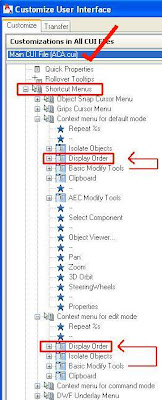 I am so tired of adjusting draw order! Why would I want text or even tags obscured by other objects like hatching? Why would I want hatching above other objects? Okay sometimes I might. Anyway I don't know why they buried the display order option on your right click deep down in the 'Basic Modify tools' but it's easy to bring it up one level so it's right there and available on your right click.
I am so tired of adjusting draw order! Why would I want text or even tags obscured by other objects like hatching? Why would I want hatching above other objects? Okay sometimes I might. Anyway I don't know why they buried the display order option on your right click deep down in the 'Basic Modify tools' but it's easy to bring it up one level so it's right there and available on your right click. To accomplish this, type CUI and make sure you are looking at the contents of your ACA.cui.(drop down at top - shown with a tick). Track down to the shortcut menus and it's in at least 2 of the menu's as shown in the picture, tucked under the BMTool's menu. Drag it up and drop it into the position above. Can you pick the error I made. I have put it before and then after the Isolate Objects menu in the two different spots. It's important to be consistent in placement as it will help you find it quicker each time - so I fixed it.
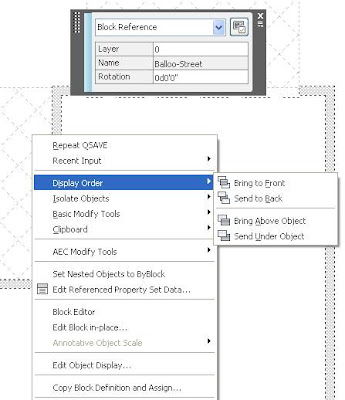 Now my draworder is found on the first menu displayed on the right click and I don't have to go search for it.
Now my draworder is found on the first menu displayed on the right click and I don't have to go search for it. BTW : I find it more efficient to have the tool at my right click rather than a tool bar, pallete or ribbon. I did even try to alias the draworder commands but the syntax failed for reasons I'm not smart enough to deduce.
Saturday, April 4, 2009
Ever trimmed a viewport?
I must have been over excited after discovering the using the trim command on a roof object because I just trimmed a viewport and thought the result was cool enough to post. I turned the viewport frame red to show it up better. Notice the RHS (Right side image) is missing. But it still works just fine.
Also you can match properties to get an adjacent viewport to follow scale and layer settings (inside the viewport) as well as the expected behaviour. So for e.g. if you already have a viewport set up and decide you wanted to use a special shape instead of the std rectangle, you can create your viewport shape, zoom in to match closely the view scale you want and then (moving to paperspace) matchproperties to get the new viewport set exactly as the old including layers. Once created, you have the freedom to move the corners around to reshape it. Want to add more points? Just select the viewport, right click and select the Viewport Clip option - Polygonal and redraw a new viewport boundary with extra vertice if you require.
(BTW the viewport I trimmed was created using the above PLine (object) option in case you just tried to trim a regular viewport :-)
To post something more helpful, did you know that you can create a viewport from a shaped polyline? Great for setting up partcular details where you need to exclude portions or interlock together tightly with other details. Use the 'Object' option in the MView command and select a predrawn closed PLine.
Also you can match properties to get an adjacent viewport to follow scale and layer settings (inside the viewport) as well as the expected behaviour. So for e.g. if you already have a viewport set up and decide you wanted to use a special shape instead of the std rectangle, you can create your viewport shape, zoom in to match closely the view scale you want and then (moving to paperspace) matchproperties to get the new viewport set exactly as the old including layers. Once created, you have the freedom to move the corners around to reshape it. Want to add more points? Just select the viewport, right click and select the Viewport Clip option - Polygonal and redraw a new viewport boundary with extra vertice if you require.
(BTW the viewport I trimmed was created using the above PLine (object) option in case you just tried to trim a regular viewport :-)
Thursday, April 2, 2009
Lisp on Auto
Hey you gotta check out these couple of posts from a clever Autolisp programmer. Not sure what they can be used for, they don't even look like autocad, but Andrea Andreetti has done some amazing code here in the AUGI newsgroups. Make sure you scroll down and get the latest version he has posted.here >>> Dynamic Line Modeller and his Dynamic LineEditor Tool

Follow the links and see this pic come alive.
Here's his website where he has some other great tools.
Thanks for sharing Andrea!

Follow the links and see this pic come alive.
Here's his website where he has some other great tools.
Thanks for sharing Andrea!
Wednesday, April 1, 2009
ACA2010 and a snap problem,
Now that I have moved up to ACA08/09 and have even tried rendering, I have some newbie tips to help you to have a go at rendering. But for now you might have run into this 'feature' if you've upgraded.
In ACA09 if you add an aecmaterial to an object, display it in 3D (isometric), turn of layer 0 and regen, you possibly won't be able to snap to much of your objects except a baseline. The workaround is to keep your layer 0 on. It appears to relate to what layer your materials are set to. I advise to leave them on layer 0 but if you put a layer into your mat definition the problems goes away, or at least shifts layers. If you put it on the same layer as the object, the material is applied to then it won't be frozen when you are trying to snap to it. But I don't like the idea of building in layers in your styles as it reduces your flexibilty so I will have to live with it.
BTW this wasn't a problem in ADT6!
Oh and did I tell you that I got ACA10. Received my discs here in Aus before most in the U.S.!
.........It's not fixed in v10.
Is 10 worth the upgrade? I don't know yet. I'm still trying to find everything! I'm very anxious to find out what the new fluid modelling tools can offer to site development. I certainly think it will add to the use of entourage. Imagine a double bed with slightly rumpled bedspread, a dining chair with a cushioned seat, a lounge with cushions and curves. I was hoping to see that you could import a .max file with it's curves but no. Still just .3ds
I'd like to comment on all the fancy modelling but I can't find it :-) I'm sure it's in there unless they removed that for us ACA loosers! er I mean users. Even the 'brilliant' contextual ribbon has nothing to offer. So I loaded the acad.cuix and got the mesh modelling tools!
update "The ‘new fluid modelling tools‘ Ribbon is invisible by default in ACA 2010 . You can show it by right clicking your ribbon tab, and choose "Show Tabs -> Solids" - anon"
Thanks
But time is gone...... to explore another day.
In ACA09 if you add an aecmaterial to an object, display it in 3D (isometric), turn of layer 0 and regen, you possibly won't be able to snap to much of your objects except a baseline. The workaround is to keep your layer 0 on. It appears to relate to what layer your materials are set to. I advise to leave them on layer 0 but if you put a layer into your mat definition the problems goes away, or at least shifts layers. If you put it on the same layer as the object, the material is applied to then it won't be frozen when you are trying to snap to it. But I don't like the idea of building in layers in your styles as it reduces your flexibilty so I will have to live with it.
BTW this wasn't a problem in ADT6!
Oh and did I tell you that I got ACA10. Received my discs here in Aus before most in the U.S.!
.........It's not fixed in v10.
Is 10 worth the upgrade? I don't know yet. I'm still trying to find everything! I'm very anxious to find out what the new fluid modelling tools can offer to site development. I certainly think it will add to the use of entourage. Imagine a double bed with slightly rumpled bedspread, a dining chair with a cushioned seat, a lounge with cushions and curves. I was hoping to see that you could import a .max file with it's curves but no. Still just .3ds
I'd like to comment on all the fancy modelling but I can't find it :-) I'm sure it's in there unless they removed that for us ACA loosers! er I mean users. Even the 'brilliant' contextual ribbon has nothing to offer. So I loaded the acad.cuix and got the mesh modelling tools!
update "The ‘new fluid modelling tools‘ Ribbon is invisible by default in ACA 2010 . You can show it by right clicking your ribbon tab, and choose "Show Tabs -> Solids" - anon"
Thanks
But time is gone...... to explore another day.
Sunday, March 29, 2009
TipBits
AutoCAD Typing Tip.
Did you know that in many places you can type the first letter of what you are after and it will scroll to items beginning with that letter. The best place to try this is in the layer drop-down. Hit the drop down arrow to display the list and for e.g. if I want to go to the wall layer which is way down the list I type 'w' and it scrolls to the first w in the list. Now you may have 'A-' at the beginning, I now have '1' but you will still have several different groupings (if not why the prefix?) that you can type. If I want to go to the roof of level 1, typing '1' gets me close. Typing 'S' gets me close to my 'Site' levels.
Try it in the colour, linetype and plotstyle dropdowns. Generally any dropdown will respond. In the layer manager itself. Try it in your plotter dialogue box when you change printers. (remember your printers 1st letter for quick setting). There are lots of places where this will just give you that little bit of speed and if you are impatient like me it will be appreciated.
Moving Objects
Did you know that you don't need to type the move (or m) command to move something. If the distance is arbitary like text or a tree then you only need to select the item to highlight it, place your curser on it (not the grip) and press and hold your left mouse button anywhere on the object and you can move it. You can select multiple items and move them all as long as your mouse hold starts over one of the objects.
Did you know that in many places you can type the first letter of what you are after and it will scroll to items beginning with that letter. The best place to try this is in the layer drop-down. Hit the drop down arrow to display the list and for e.g. if I want to go to the wall layer which is way down the list I type 'w' and it scrolls to the first w in the list. Now you may have 'A-' at the beginning, I now have '1' but you will still have several different groupings (if not why the prefix?) that you can type. If I want to go to the roof of level 1, typing '1' gets me close. Typing 'S' gets me close to my 'Site' levels.
Try it in the colour, linetype and plotstyle dropdowns. Generally any dropdown will respond. In the layer manager itself. Try it in your plotter dialogue box when you change printers. (remember your printers 1st letter for quick setting). There are lots of places where this will just give you that little bit of speed and if you are impatient like me it will be appreciated.
Moving Objects
Did you know that you don't need to type the move (or m) command to move something. If the distance is arbitary like text or a tree then you only need to select the item to highlight it, place your curser on it (not the grip) and press and hold your left mouse button anywhere on the object and you can move it. You can select multiple items and move them all as long as your mouse hold starts over one of the objects.
Tuesday, March 10, 2009
aecRoof Object - Part 5 - Wow look what I found out!
Ok here is the secret that no one has shared if they found it. At least not on online. But to me it exponentially explodes the usefullness of this clever tool. Especilly if you are into residential work - read on.
Some years ago I tried to slice a roof object to see what it would do. It went crazy! and I abandoned the crumpled mess to it's doom. But this clever little tool was just doing it's job. It was obeying the rules set for it.
Try this - Draw a line thru a roof object, TRIM one side and then edit the cut edge. (To do this, For 1 or more edges select the roof object and right click. Select 'edit edges/faces'. For all the edges at once, click on the roof and then on the properties pallete click on the edges/faces).
The Height is reset down to 0 and the slope is set to 90 (of course). That's gonna mess up the equations!
Reset those edges as per the rest of your roof, give it a height and set the pitch back to the main roof and voila. It's sanity has returned.
But all you did was shorten it. Not much gain there. Now the real trick.
Draw your line across a corner. ah........ TRIM the roof object. Now you have an extra edge and an extra vertex to play with. Wow. All of a sudden the roof object is editible. The perceptive among you will realise the potential this gives this object. No more recreating that complex roof arrangement or exploding to slabs just because you can't bare to do all that again.
Now maybe I will post some detailed how to's here but for now I have posted a .dwg file in '07 format here at AutoDesk NG or here at Augi ACA Tips & Tricks so you can download and have a look at the versitility this object has. In the file I show you tricks on trimming and how you can save a complex roof creation that requires editing, how to overhang the roof object, some very weird roof shapes and solutions to some of the common situations we all come across and generally try to reveal the hidden secrets of this clever tool so you can predict it's behaviour.
Why didn't anyone share this? I guess the ruling paradigm is to convert to slabs so most have not really explored the roof object's potential. I should point out that the roof object will not give you areas or quantities without some clever programming. The way our industry here is set up we don't need it.
Now my call, in the spirit of opensource, is for you to post your complex roof solutions (just the roof object itself) append to my post and the community can benefit.
I also want to tell you about http://www.archidigm.com/ and also look at the advanced roof tool from http://www.visionrez.com/ so come back.
I have 'just a little' obsessive personality and I drive around looking at buildings to judge how I can built it using ACA objects. Lately it's been roof's and here in Perth Australia, there are only a small percentage of roof shapes that cannot be done with the roof object. Ok in the US, you do build complex roofs and the visionrez tool has been built with you in mind. But for the rest of us the old roof tool may just have some more milage to offer.
If you trim a Roof Object that has it's elevation other than 0 (say for the 2nd Floor), you will find once trimmed that it's elevation is set back to 0 . Simply Select the roof and set the elevation back to it's intended height in the properties pallete ( I use the relevant Floor hieght).
So remember : Cutting corners is now the recommended method of editing your roof object. (You heard it here first :-)
Best to ya (Click here to view all the roof tips).
ps. I am now going to have to rewrite sections of my roof posts now! You can edit!
Some years ago I tried to slice a roof object to see what it would do. It went crazy! and I abandoned the crumpled mess to it's doom. But this clever little tool was just doing it's job. It was obeying the rules set for it.
Try this - Draw a line thru a roof object, TRIM one side and then edit the cut edge. (To do this, For 1 or more edges select the roof object and right click. Select 'edit edges/faces'. For all the edges at once, click on the roof and then on the properties pallete click on the edges/faces).
The Height is reset down to 0 and the slope is set to 90 (of course). That's gonna mess up the equations!
Reset those edges as per the rest of your roof, give it a height and set the pitch back to the main roof and voila. It's sanity has returned.
But all you did was shorten it. Not much gain there. Now the real trick.
Draw your line across a corner. ah........ TRIM the roof object. Now you have an extra edge and an extra vertex to play with. Wow. All of a sudden the roof object is editible. The perceptive among you will realise the potential this gives this object. No more recreating that complex roof arrangement or exploding to slabs just because you can't bare to do all that again.
Why didn't anyone share this? I guess the ruling paradigm is to convert to slabs so most have not really explored the roof object's potential. I should point out that the roof object will not give you areas or quantities without some clever programming. The way our industry here is set up we don't need it.
Now my call, in the spirit of opensource, is for you to post your complex roof solutions (just the roof object itself) append to my post and the community can benefit.
I also want to tell you about http://www.archidigm.com/ and also look at the advanced roof tool from http://www.visionrez.com/ so come back.
I have 'just a little' obsessive personality and I drive around looking at buildings to judge how I can built it using ACA objects. Lately it's been roof's and here in Perth Australia, there are only a small percentage of roof shapes that cannot be done with the roof object. Ok in the US, you do build complex roofs and the visionrez tool has been built with you in mind. But for the rest of us the old roof tool may just have some more milage to offer.
If you trim a Roof Object that has it's elevation other than 0 (say for the 2nd Floor), you will find once trimmed that it's elevation is set back to 0 . Simply Select the roof and set the elevation back to it's intended height in the properties pallete ( I use the relevant Floor hieght).
So remember : Cutting corners is now the recommended method of editing your roof object. (You heard it here first :-)
Best to ya (Click here to view all the roof tips).
ps. I am now going to have to rewrite sections of my roof posts now! You can edit!
Monday, February 23, 2009
That Roof Object again
Ok I am now about to contradict everything I have whinged about with this 'object'. I now know how to add a vertex to the roof object!! It's true - it can be done. Wow! I'm blown away. And the secret is so simple it uses autocad commands! No wonder I didn't find it until now. Did you know about this?? Why didn't anyone tell me? Is this common knowledge?? If so then I'm a red-faced carpet snake!
Anyway I am going to share the secret with you!

One of the things I have enjoyed about doing this blog is that I have taken the time to stop and actually work thru the issues I have come across and in a way that I can explain to share with others. So many things have dropped into place as I've tried to organise my chaotic ways. Working for yourself has advantages but it also has downfalls. Now to that roof.
Something that has puzzled me is that essentially the roof object is programmed mathamatics and should be predictable. It may have limitations but they should be able to be understood and worked within or around. When using the roof object it can do some strange things but they should be able to become known and anticipated.
Hey before I get into the roof object again here's a great thing you can get into.
Great Daily Tips for AutoCAD (and ACArchitecture)

I just recently signed up for tips from Mike Williams, an experienced AutoCAD user and (I think) of ACArchitecture as some of his tips are for ACA. One of the strengths (and weaknesses) of ACA is it's AutoCAD base and we all use heaps of AC methods as much as ACA.
Great bite sized tips in your email everyday! I've already learnt a couple of new tips and been reminded of tips I've forgotten.
Oh and the roof object . . . . . . . . . come back in a couple of days . . . . . . it may blow you away like it did me!
Anyway I am going to share the secret with you!

One of the things I have enjoyed about doing this blog is that I have taken the time to stop and actually work thru the issues I have come across and in a way that I can explain to share with others. So many things have dropped into place as I've tried to organise my chaotic ways. Working for yourself has advantages but it also has downfalls. Now to that roof.
Something that has puzzled me is that essentially the roof object is programmed mathamatics and should be predictable. It may have limitations but they should be able to be understood and worked within or around. When using the roof object it can do some strange things but they should be able to become known and anticipated.
Hey before I get into the roof object again here's a great thing you can get into.
Great Daily Tips for AutoCAD (and ACArchitecture)

I just recently signed up for tips from Mike Williams, an experienced AutoCAD user and (I think) of ACArchitecture as some of his tips are for ACA. One of the strengths (and weaknesses) of ACA is it's AutoCAD base and we all use heaps of AC methods as much as ACA.
Great bite sized tips in your email everyday! I've already learnt a couple of new tips and been reminded of tips I've forgotten.
Oh and the roof object . . . . . . . . . come back in a couple of days . . . . . . it may blow you away like it did me!
Wednesday, February 18, 2009
aecRoof Object - Part 4
Now I am talking mainly residential roof's here but I don't discount the commerical roof, with many commercial buildings built using residential practise. You may need to refer to the earlier parts of this series 1, 2 & 3.
The simple Cutout for the roof object is just a matter of tracing the outline of your roof and editing the edges (right click option) of the cut out portion and changing the overhang and the slope to 90. Just remember if you miss a point (vertex), you have to recreate the whole roof!

What about the Cutback eave? I showed this in my wall example, having to edit my external cavity wall to cater for a cut back eave. This happens not infrequently here in West Aus. So how do we wrestle the roof object into cutting back the eave and showing the eave in one straight section. You would assume that you should have two end points and a point (vertices) for where the roof eave changes from overhang to none but you will be wrong. The Roof object can't do it and your eave goes strange. You need to have an extra point and the extra edge has to have 90 degree slope. That's illogical to the roof shape but it works. Once constructed you need to drag your points very close together so that the raking portion of the eave appears at right angles to the roof pitching line for a spandrel to end the eave overhang.

What about different plate heights? Can the Roof Object handle this? Very easily!
Construct your roof at your main height. Select your roof, right click and select 'Edit Edges'.Select the edges you want to raise and enter the new pitching height. You are done.
But remember that the roof object can't overlap itself UPDATE - WRONG so for e.g. the eave can't overlap the lower roof portion. So how can you do that? Resort to slabs? Chicken! Here's a method that takes just a little planning. WHILST this technique works, being able to overhang itself is probably a better option as the valleys will self heal at the right height without you have to input.


Create the main roof and trace around the valley connecting the main roof to the raised portion. These connecting edges will get a 0 overhang and a 90 slope. Now create a second roof to position into the breach and you are done. Your new roof can now overlap the main roof and there are no unwanted lines on your drawing.
Tip: As I've pointed out before, don't worry about getting this cutout right for your design development stage. Just overlap roof objects as required to get your outer shape as you need. Once the design is final you can plan & trace and replace so your sections will look correct too.
Well that's probably as many tricks as I know to using the aecRoof Object without resorting to slabs. UPDATE - LOL Hopefully I've helped you to be able to use it more extensively, at least in the design process and be able to get it to look how you want.
Oh and I have added some more detail for a Dutch Gable and some interesting tips for gable infil and about the behaviour of the aecRoof object as a barge to Part 2 of this series. It's in the centre of the post if you don't want to read it all again.
Happy Roofing!
The simple Cutout for the roof object is just a matter of tracing the outline of your roof and editing the edges (right click option) of the cut out portion and changing the overhang and the slope to 90. Just remember if you miss a point (vertex), you have to recreate the whole roof!

What about the Cutback eave? I showed this in my wall example, having to edit my external cavity wall to cater for a cut back eave. This happens not infrequently here in West Aus. So how do we wrestle the roof object into cutting back the eave and showing the eave in one straight section. You would assume that you should have two end points and a point (vertices) for where the roof eave changes from overhang to none but you will be wrong. The Roof object can't do it and your eave goes strange. You need to have an extra point and the extra edge has to have 90 degree slope. That's illogical to the roof shape but it works. Once constructed you need to drag your points very close together so that the raking portion of the eave appears at right angles to the roof pitching line for a spandrel to end the eave overhang.

What about different plate heights? Can the Roof Object handle this? Very easily!
Construct your roof at your main height. Select your roof, right click and select 'Edit Edges'.Select the edges you want to raise and enter the new pitching height. You are done.

But remember that the roof object can't overlap itself UPDATE - WRONG so for e.g. the eave can't overlap the lower roof portion. So how can you do that? Resort to slabs? Chicken! Here's a method that takes just a little planning. WHILST this technique works, being able to overhang itself is probably a better option as the valleys will self heal at the right height without you have to input.


Create the main roof and trace around the valley connecting the main roof to the raised portion. These connecting edges will get a 0 overhang and a 90 slope. Now create a second roof to position into the breach and you are done. Your new roof can now overlap the main roof and there are no unwanted lines on your drawing.
Tip: As I've pointed out before, don't worry about getting this cutout right for your design development stage. Just overlap roof objects as required to get your outer shape as you need. Once the design is final you can plan & trace and replace so your sections will look correct too.
Well that's probably as many tricks as I know to using the aecRoof Object without resorting to slabs. UPDATE - LOL Hopefully I've helped you to be able to use it more extensively, at least in the design process and be able to get it to look how you want.
Oh and I have added some more detail for a Dutch Gable and some interesting tips for gable infil and about the behaviour of the aecRoof object as a barge to Part 2 of this series. It's in the centre of the post if you don't want to read it all again.
Happy Roofing!
Subscribe to:
Posts (Atom)








